CCleaner for Mac is known to be Mac maintenance and cleanup software. The thing is, whenever you are using your Mac, there will always be some files or data that will be left behind once that you are done working on a specific file. And with that, those small residues can pile up and can cause to slow down the performance of your Mac.
Now, the main purpose of having a CCleaner for Mac installed on your system is so that it can help you clean up those residues and bring back the natural speed of your Mac, and as well as in helping you free up some of your storage space. This is basically the main purpose or the main feature of the CCleaner for Mac.
Part 1. What Are the Features of the CCleaner?
Of course, one of the main features of the CCleaner is the Cleaning feature. This will allow you to clean up all the junk files that you have on your Mac such as your system cache, your application cache, system junks, and so much more.
And of course, another feature of the CCleaner is the tools that you can use. And these are the following:
- Uninstall
- Startup
- Erase Free Space

The Uninstall tool is where you can be able to uninstall the applications that you no longer use on your Mac. By using this tool, you will be able to delete those that you no longer need and as well as the files that are attached to those applications. The next one is the Startup is where you will be able to see a list of all the applications that run on your Mac automatically. Then the other one is as what we have is the Cleaner or the Erase Free Space wherein you are able to delete all those files that you no longer need and so much more.
There are also some professional features that you can get when you download and install the CCleaner on your Mac. However, these features will require you to pay a certain amount because you will be needing to buy the full version of this application or its professional version. And with that, you will be needing to pay $24.95 as a yearly subscription to the software.
Part 2. Should I Use CCleaner for Mac?
Now, you might be wondering whether you should be using the CCleaner for Mac, right? Well, if you are currently having some troubles when it comes to the performance of your Mac, then the CCleaner is one of the programs that you can run to.
By using the CCleaner, you will be able to clean up your Mac. This is one effective tool that you can use in order for you to clean up your Mac such as your caches, cookies, download history, empty out your Trash, user downloads, unwanted languages from your previous and current apps, and so much.
So if you are going to ask us if you should use the CCleaner for Mac, then our answer is yes. This is considered to be a go-to application that you can trust when it comes to managing your Mac, and cleaning up those unwanted files or data from your Mac.
Part 3. How Do I Use CCleaner on My Mac?
As we have mentioned, the CCleaner is one convenient tool that you can use in order for you to clean up your Mac with those unwanted files and data that you have stored. However, there may be a lot of you wondering how you can use the CCleaner on your Mac. Well, here are the things that you need to do. However, before you go ahead and use the CCleaner on your Mac, there some things that you will be needing to know first.
Know that the CCleaner will be running in default on your Mac. However, you can always have it changed through its Settings. And changing it on your Settings will be able to allow you to save information, and do some changes. And with that, there are some things that you might also want to consider when using the CCleaner on your Mac. And here are the things that you might want to consider first.
- Add or delete some files or folders during the process of cleaning up your Mac.
- In order to save cookies that you want to keep.
- Changing how the CCleaner will run on your Mac to secure some files or data during the process of deleting or cleaning up your Mac.
How to Use the CCleaner for Mac?
Using the CCleaner for Mac is very easy to use just like any other cleaner for Mac. And to show you how easy to use this program is, here are the steps that you need to follow.
- Launch your CCleaner on your Mac.
- Choose the Cleaner icon located at the left of your screen.
- And then, from the tab OS X, go ahead and simply click on the OS feature or the data or files on your Mac that you wanted to clean up. You can do this by simply clicking on the small box beside each category or options under that tab.
- And after that, simply click on the Application tab on your screen. And once that you click on that, you will be able to see some programs that will depend on the version of the system you are using.
- From there, simply click on the applications that you would want to delete.
- Then simply click on the Analyze icon on your screen. The CCleaner will then do an analysis of the files that you have chosen on your Mac to cleanup. However, this process will take up a few minutes to complete.
- And when the analysis process is complete, you will then be able to check out all the lists that you have chosen. This way, you will be able to double-check the things that you have chosen making sure that you are going to delete the right files or folders.
- Ad when you are done reviewing those items, you can then go and simply click on the Run Cleaner button on your screen. Then, you will be getting a warning that the CCleaner will remove the selected files permanently from your Mac. If you are agreeing with this, then simply go ahead and click on the OK button.
- And once that the cleaning process is done, the CCleaner will then give you a rundown on the things that you have just processed using the CCleaner.

NOTE:
If in case that you experience any problems after using the CCleaner on your Mac, then you can go ahead and check out its Troubleshooting tab for you to find a solution. And also, using the CCleaner, you will be able to delete a lot of files all at the same time just by clicking one button.
Part 4. What is The Best Mac Cleaner?
Now, if you are wondering if there are any alternatives that you can use aside from the CCleaner. Actually, there is one tool that you can use aside from the CCleaner. And that is by using the PowerMyMac, which is one of the best tools that you can use in order for you to organize everything that you have on your Mac.
PowerMyMac is known to be an all-in-one tool wherein you will be able to clean up all those junks that you have, uninstall apps you no longer need, and optimize the speed of your Mac. It comes with special main functions that you can choose from.
- Master Scan
- Large and Old Files
- Duplicate Finder
- Uninstaller
- Privacy
- Toolkit
- Master Scan – this function is where you can have the power to clear up all the junks that you have on your Mac. This includes your system cache, system junks, iTunes backup, application cache, user logs, iTunes download, email attachments, and more. Also, this feature can be used for you to be able to do a deep scanning on your Mac so you can free up more space on your storage.
- Large and Old Files – in this function, you will be able to find all of the very old or outdated files that you have stored on your Mac. These are the files that you might or might not know that still exists on your Mac and that they are occupying a lot of space and can be one of the causes as to why your Mac is running slow or is running out of storage space.
- Duplicate Finder – this function is a way for you to be able to look for all the duplicates that you have on your Mac. These duplicates include your photos, your videos, documents, music, folders, and some files. With this, you will be able to clean up your Mac thoroughly.
- Uninstaller – this tool can help you uninstall all the applications that you no longer use on your Mac. Also, this is one great way to remove those unwanted apps and at the same time, all of the files that are attached to the apps that you are going to remove. This way, you will be assured that nothing will be left behind from the apps you are uninstalling.
- Privacy – this tool will help you in clearing all of the browsing histories on any of the web browsers that you have. It can delete your history, caches, HTML5, downloads, and any other files that you got from browsing your web. It can work on any web browser as well such as Safari, Google Chrome, Mozilla Firefox, Internet Explorer, and Opera Mini.
- Toolkit – this function comes with sub-categories that you can use on your Mac depending on the thing that you need to do.

- Shredder – this will help you in making sure that you deleted those files that you no longer need.
- Extensions – this will help you in optimizing those settings that you rarely use on your Mac. And with that, it will help your Mac in gaining the speed that it needs to process the data you are entering.
- Similar Image Finder – this tool will help you in finding and deleting all of the similar photos that you have on your Mac.
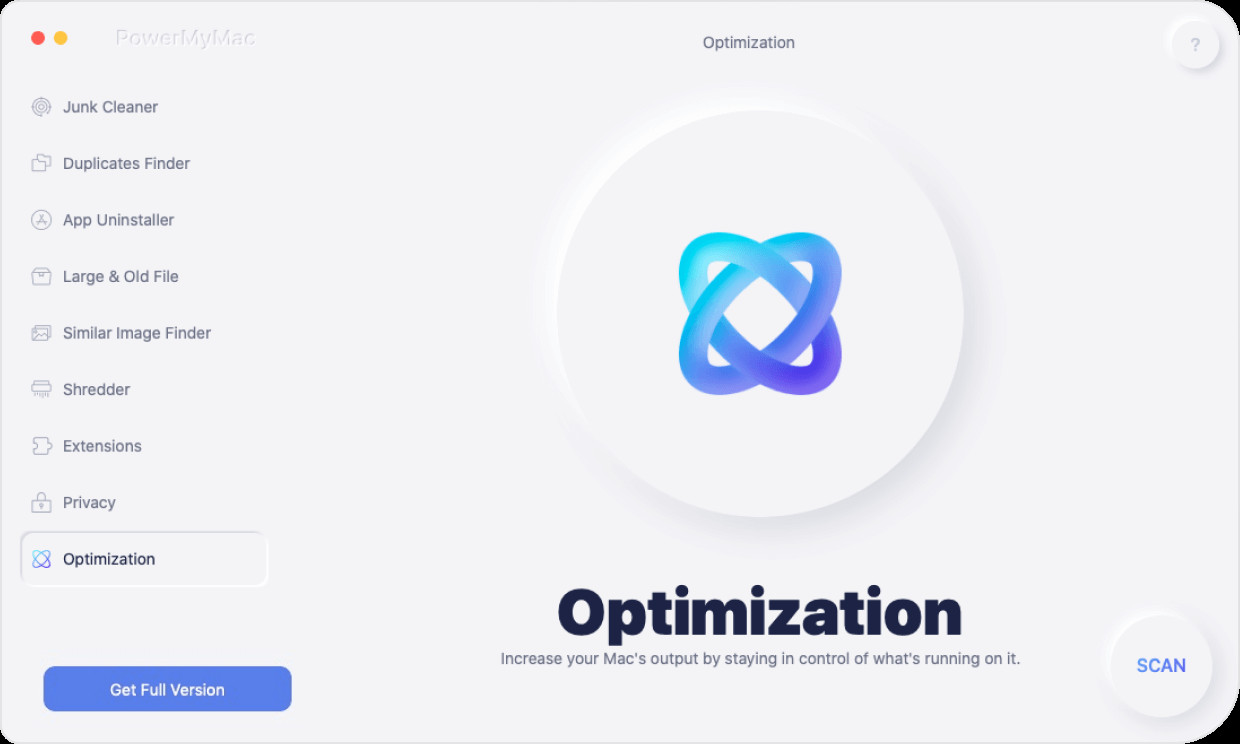
As you can see, there are a lot of functions that you can use for you to be able to optimize your Mac and at the same time, for you to be able to free up more space on your storage. This way, you will be able to boost up the speed of your Mac.
Part 5. Conclusion
CCleaner for Mac is one tool that you can consider having on your Mac if you wanted to have a better experience in using it. It is one easy-to-use tool and at the same time, it will be a great help to you when it comes to managing your Mac. However, if you wanted to make sure that you will be having a more reliable tool on your Mac that you can depend on at any time and for as long as you like to keep it, then we highly recommend that you use its alternative, which is the PowerMyMac. Because the PowerMyMac is one great and effective tool that you can use in order for you to maintain your Mac and to remove all of the files, folders, applications, and any other things that you want to take out of your Mac’s system. This tool is very safe, effective, and easy to use.