Taking photos and videos on your iPhone helps you capture the best memories of your life. It’s a great way to make sure you can revisit these memories at a later point in time. But sometimes we capture the same image twice.
In this case, you may need a duplicate cleaner for iPhoto. This duplicate cleaner will help you find images that are similar to each other. Once you find these photos, you can choose which ones to delete and which ones to keep to free up MAC space, or find the duplicate files and delete to free space.
Here, we will discuss the best duplicate cleaner for iPhoto. This duplicate cleaner will help ensure that your iPhoto Library doesn’t have similar or duplicate images. In general, it will help you free up more space in your system.
Part 1. How Do I Remove Duplicates From iPhoto Album?
Let’s learn how to remove duplicate or similar images in your iPhoto album before giving you a duplicate cleaner for iPhoto software. Removing these manually is actually a pain – the process is very long, cumbersome, and tedious. But the essence is simple, you just have to select images you want to delete and remove them from your iPhoto Library or the Mac computer itself.
So, before we recommend a duplicate cleaner for iPhoto, here are the steps on how to manually remove duplicates in your album:
- Launch Photos or iPhoto App. The first thing you should do is to open your iPhoto or Photos app on the Mac computer. Then, you should visit the Library within the sidebar.
- Categorize By Day, Month, Or Year. Then, you should categorize by Day, Month, or Year. To do this, click, Years, or Months (or Days) within the toolbar. You should double-click a year, month, or day for you to be able to check the photos within that time range.
- Select Similar Images. Now, select the images which you think are duplicates or similar to the original (or best) one.
- Click Delete. Now, press the Delete button on your keyboard. If a prompt open on the screen, make sure you confirm you really want to delete these files.
- Empty Trash. After you have checked out all duplicate or similar images (and deleted them), you should now empty your Trash.
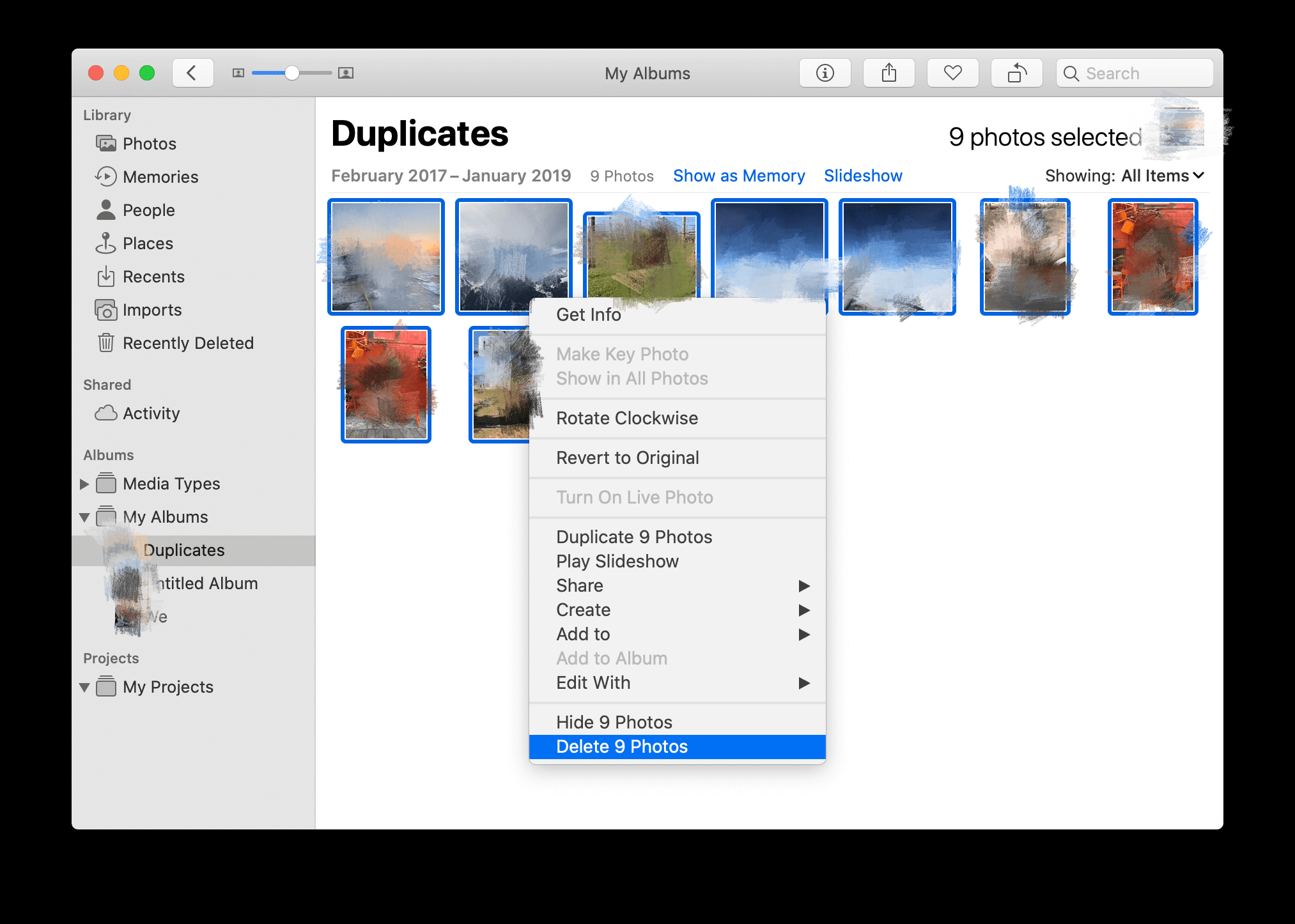
If you have tens of thousands of photos, this will be a very tedious process. That’s why it’s best to use a duplicate cleaner for iPhoto. This software will act as a duplicate cleaner for the iPhoto, thus removing all unnecessary similar images. It automatically detects these similar photos for you, so you don’t have to check them all out manually.
Part 2. Duplicate Cleaner For iPhoto Instructions And Reviews
Thanks to a lot of high-end camera iPhones, you can take pictures anywhere. But you’ll definitely need a duplicate cleaner for the iPhoto after you’ve taken those much-loved moments. And because each device has a bigger storage space than former devices, you’ll definitely take a lot of pictures with you in a single gadget.
This is a bit of a double-edged sword. You can take a lot of pictures, but you’ll have a lot of duplicates as well. Thus, you will need a duplicate cleaner for the iPhoto.
That’s because a lot of people create different types of backups for their images. There’s Google Drive, iCloud, external hard disk drives, other phones, and even our main laptop or desktop computer. What’s the problem with this though, and why do we need a duplicate cleaner for iPhoto?
Well, that’s because most of the time we have a lot of copies of similar images making it take up the gigabytes worth of space. If you have a thousand original photos and three copies of each, you’ll have an extra 3000 similar images. That’s a lot. Taking up a lot of space will also take a toll on your computer.
Locating these duplicates or similar images will be very impossible unless you’re willing to give weeks or months finding them. Plus, manually doing so has the risk of actually deleting the original (or best) photo. That’s why we recommend that you use a duplicate cleaner for the iPhoto.
So, here in this section, we will be recommending the software named Duplicate Cleaner For iPhoto. Yup, same name! So, what are the features of this tool?
- Scanning Feature. It allows you to find all duplicates and similar images within the obsolete iPhoto Library and within the new Photos app. Original images aren’t the only ones checked. Edited photos are also scanned within your system.
- Locates Duplicate Videos. It helps to find duplicate videos on your computer too.
- Quick Process. The scanner is very quick, allowing you to locate all duplicates without having to wait for a long time.
- Default Management Of Original Photo. The great thing about it is it ensures that one copy of a series of similar images is kept unchecked. This leads to ensuring that the original photo is kept within your system.
- Single-Click Feature. Another thing is that it provides you with a way to delete similar images in a single click. Duplicate Cleaner For iPhoto is an easy-to-use application.
- Moving To iPhoto Trash. All duplicates are moved to iPhoto Trash so you’re sure you can restore it when you want to.
- Optimizes App. Because it frees up a lot of space, the application is optimized. And, your computer can be optimized with more storage as well.

So, how do you use Duplicate Cleaner For the iPhoto? Well, below are the steps you should follow in order to easily and quickly use Duplicate Cleaner For the iPhoto without errors:
- Download Duplicate Cleaner For iPhoto. The first step you should do is to download the app from Apple’s App Store. Install it on your Mac afterward.
- Open And Select Folder. Now, open the app and select the folder where you want to check the duplicates. You can do this by clicking the option called Add Folder.
- Add Photos. Another thing you can do is to add the images by dragging and dropping them towards the interface.
- After that, once all folders and images are in the interface of Duplicate Cleaner For iPhoto, you must click the button labeled Scan For Duplicates.
- Auto Mark Images. Once the scanning process is complete, click the button called Auto Mark.
- Delete Checked Photos. You can manually check or uncheck items. Once this is done, click the option to Trash Marked.
- Wait For Process To Complete. Now, wait for the confirmation that the deleted items are done.
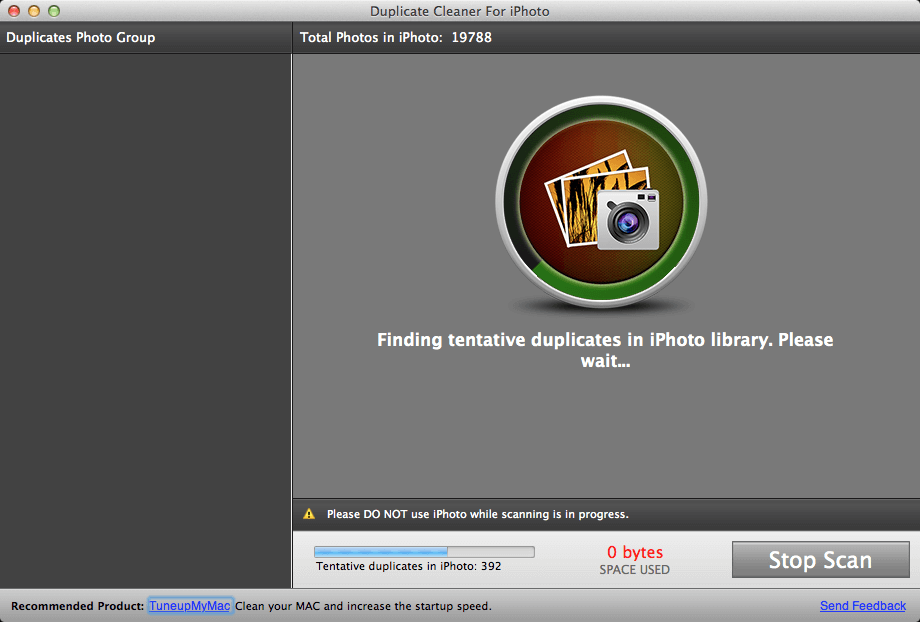
It is important to note that in the Photos app, you can also find Duplicate Marked Photos. You should visit folder and choose which images you wish to remove. Then, delete it. One way to delete all is to make sure you empty the Trash of Photos or iPhoto apps.
Duplicate Cleaner For the iPhoto is a great way to remove duplicate files within your system. The interface is intuitive and easy to use. Plus, anybody, even without technical knowledge, can understand it. It’s a tool that’s made for beginners.
This will help you organize your library and save more space in the long run. However, this is not the best tool in terms of being a duplicate cleaner for iPhoto or Photos. Check out the best software in the next section.
Part 3. What Is the Best Duplicate Photo Remover for Mac?
So, what is the best duplicate cleaner for iPhoto and Photos apps? Well, we will recommend PowerMyMac and its Similar Image Finder. The PowerMyMac app is a tool made to optimize your computer.
It has a lot of features for saving more space on your Mac. These features are divided into modules that help you free up space in different ways. For instance, the Similar Image Finder is used to scan for similar images and remove duplicates. In this way, you don’t have to manually do it yourself.
PowerMyMac is a great tool that offers a scanning feature – a very powerful tool to help find unnecessary files and system junk to clean. These scanning capabilities are made with high-end technology making it fast and effective. The Similar Image Finder module works in the same way.
Part 4. Conclusion
Now, we have finished talking about Duplicate Cleaner For iPhoto and another app that’s better to use. We have also taught you how to manually remove duplicates in your iPhoto or Photos app so you can do it by yourself.
The problem with manually implementing the removal of similar images is it’s tedious. The process will take days, if not weeks, to complete. So, in case you have thousands or even millions of images, you can use PowerMyMac and its Similar Image Finder.
The tool is a great way to scan your Mac, Photos, and photos for similar images that are duplicates of the original ones. Grab the tool on its official website to take advantage of its benefits. Go and get PowerMyMac today!