PowerMyMac helps you on how to uninstall Epic Games Launcher. Be delighted to know that it’s easy to do with this software. Check this guide to learn more.
A lot of gamers out there use various platforms to keep their gaming titles in one place. These platforms may include Epic Games Launcher and Steam, among others. Most platforms like these allow you to keep all your gaming titles in one full-fledged tool to help you keep track of everything.
Thus, we have taken the liberty to help you on how to uninstall Epic Games Launcher. Actually, our tool will also help you uninstall Steam and other types of apps if you wish. But, we will also present you with other methods to make an unbiased guide. If you want to uninstall apps other than Epic Games launcher, you can click on the linked article to see the method.
Part 1. Do I Need Epic Games Launcher To Play Games?
Before you implement how to uninstall the Epic Games Launcher, you must know the answer to this question. Do you really need the launcher of Epic Games to play the titles you have with the account from the said company?
Actually, you cannot play most games without the Epic Games Launcher. You will need to have certain versions of a game for it to be played without this launcher. You may have to contact the support team of Epic Games to be sure of this. Take note of that – you have to contact Epic Games to ensure that the title can be played even without a launcher. If you’re sure about implementing how to uninstall Epic Games Launcher, then you may proceed to the next section of this article labeled Part 2.
Can You Run Fortnite Without Epic Games Launcher?
So before proceeding on how to uninstall Epic Games Launcher on your Mac, we have to answer this question about the popular game Fortnite. Unfortunately, you can’t play Fortnite on Mac without the Epic Games Launcher. In this way, you have to be sure that you don’t want to play Fortnite or any other games on Epic Games before you uninstall it.
A clear workaround this issue isn’t presented yet. So, we will update in case things change. However, there’s one thing you can do. We will talk about this later in the third part or section of this article. Let’s talk about how to stop Epic Games Launcher from running within your system first.
How To Stop Epic Games Launcher From Running In Background?
In order to stop Epic Games Launcher from running in your background system, you may have to try different ways. Think about this option first before you implement how to uninstall Epic Games Launcher on Mac.
You can do so by managing the login items within your Mac first. To do this, you have to go to the Launcher first. Then, visit the options for Settings which is currently located in the lower-left part. Untick the option that says “Run When My Computer Starts”. Make sure this setting is saved. After that, close Epic Games Launcher.
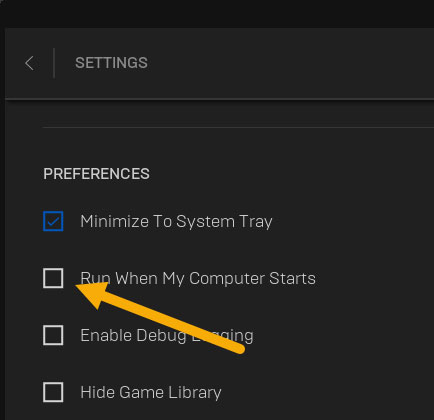
But what if Epic Games Launcher is already running in the background? How do you stop its activity? One thing you must do is to quit it first. And make sure you quit it in the normal way properly. After that, you should go to the Activity Monitor to force quit it. This is to make sure it is not running in the background.
To go to the Activity Monitor, visit Applications and then go to Utilities. Find the option that says Epic Games Launcher. Select it and make sure you locate the Force Quit part. Then, confirm that you actually want to Force Quit the launcher. That’s it!
Part 2. How To Uninstall Epic Games Launcher On Mac?
Now, we are going to teach you how to uninstall the Epic Games Launcher on your Mac computer. You may want to know how to uninstall Epic Games Launcher since it’s slowing down your laptop or desktop. Or, it may take up a lot of space. Another reason is that you want to switch to another gaming platform such as Steam or GOG. Or, you just want to stop playing all throughout.
So, below are the steps on how to uninstall Epic Games Launcher on your Mac computer:
- Exit Epic Games Launcher. First, you have to exit Epic Games Launcher through the normal means. In addition, you have to close all instances of its games on your computer. To make sure this is the case, another thing you can do is to open Activity Monitor on your computer and then Force Quit Epic Games Launcher and its associated gaming titles.
- Launch Finder. The first thing you have to do is to launch the Finder window. Visit the Applications section. This can be found in the sidebar on the left.
- Move App To Trash. Then, locate the Epic Games Launcher icon. After that, you should move it towards the Trash by dragging it. Or, you can right-click and select the option to Move To Trash.
- Empty Trash. The easiest thing you can do to remove is to empty your Trash afterward.
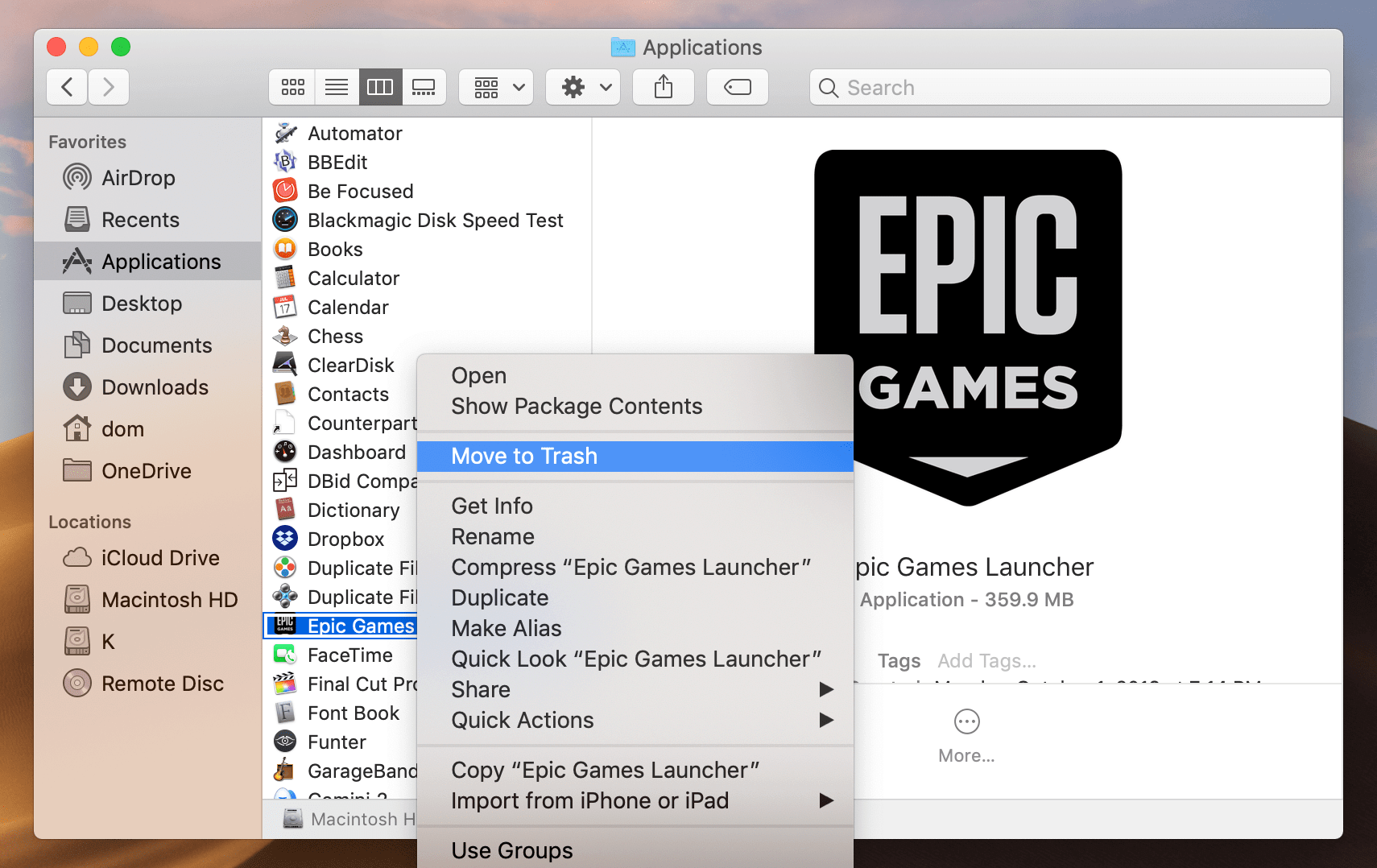
This is the main thing you should do. However, to implement how to uninstall Epic Games Launcher completely, you must remove associated files. This is because there are a lot of unnecessary leftovers on your system.
So to do that and to make a complete process on how to uninstall Epic Games Launcher on your computer, you should do the following:
- Go To The Following Directories. The next thing in this process is to visit the following directories one by one:
- ~/Library/Application Support
- ~/Library/Preferences
- ~/Library/Caches
- ~/Library/Cookies
- ~/Library/Logs
- Locate Epic Files. Locate the Epic Games Launcher files within these directories. Folders that are labeled Epic should be searched as well. Do these for all the directories stated in the first step of this section.
- Move Towards Trash. Move all these Epic files and folders towards Trash.
- Empty Trash. The last thing you should do is to empty Trash.
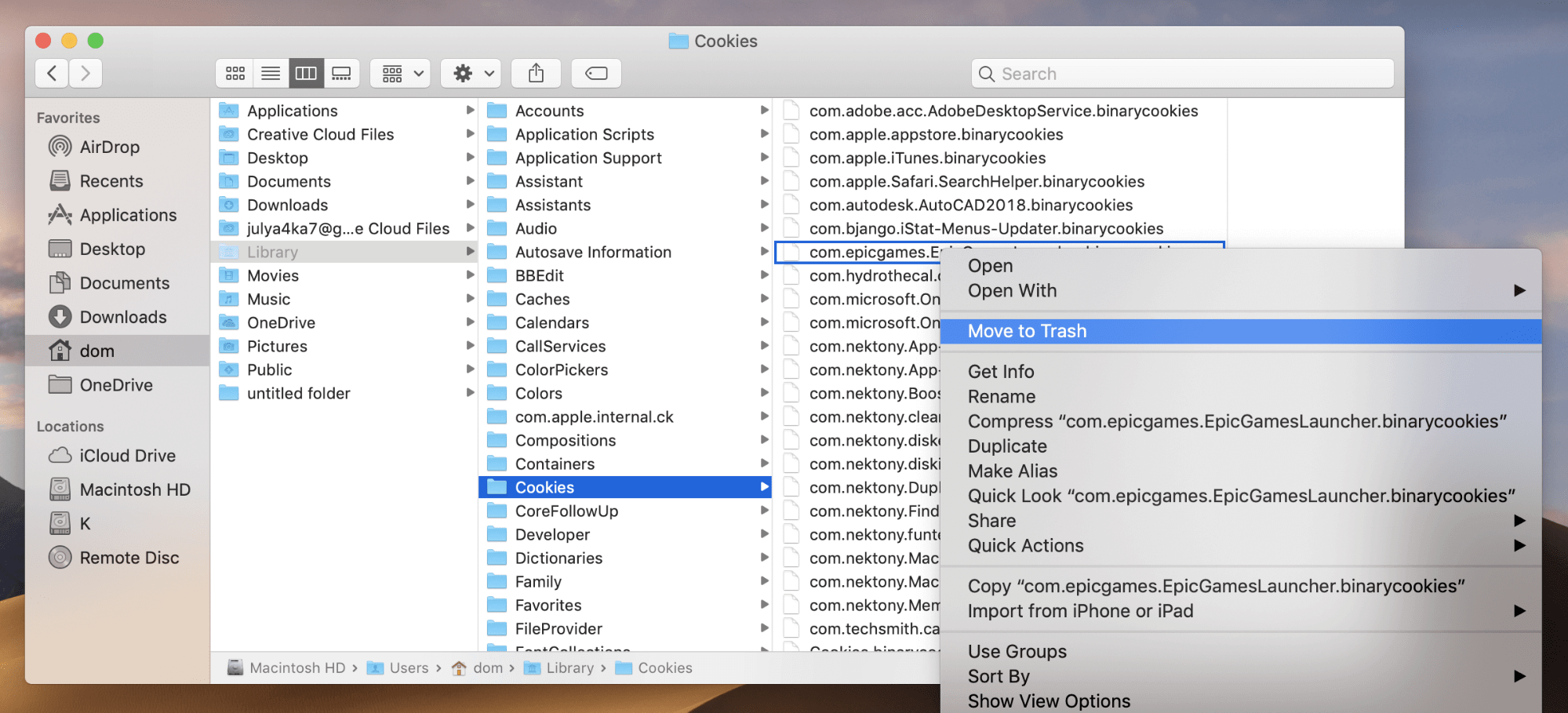
It is important to know that you should not delete important system files within your computer. This may be hard to do, that’s why you should use software that will help you delete leftover files while making sure files important to your system are kept. Check the next section on how to do that.
Part 3. How To Uninstall Epic Games Launcher Use A Software On Mac?
If you want to know how to uninstall Epic Games Launcher without removing Fortnite, then you’ve come to the right section and article. In order to implement this, you should use a software called PowerMyMac which is essentially a tool to help you optimize your computer.
There are various features of PowerMyMac. Check them out below:
- It helps to uninstall unnecessary and unwanted apps on your system, while making sure no leftover files are kept.
- It optimizes your Mac by ensuring all junk files are scanned and detected. Then, you can delete it easily with a few clicks.
- Plugin Manager. It helps to manage your plugins easily through its interface.
- Login Items Manager. It helps to manage login items to ensure that your startup or bootup process is faster and without glitches.
- Browser Cleanup. It helps to protect your privacy by cleaning up your browser.(For example, clear chrome history)
Here are the steps on how to uninstall Epic Games Launcher using PowerMyMac;
Step 01. Download And Install PowerMyMac
The first thing you have to do is to download PowerMyMac on PowerMyMac.com. Then, you have to install it on your computer. After that, open it right away. Or, you can reboot if you want to. Then, open it after restarting your computer.
Step 02. Click Uninstaller
Click Uninstaller on the left side and then click Scan. Wait for the tool to find all the installed apps on your computer.
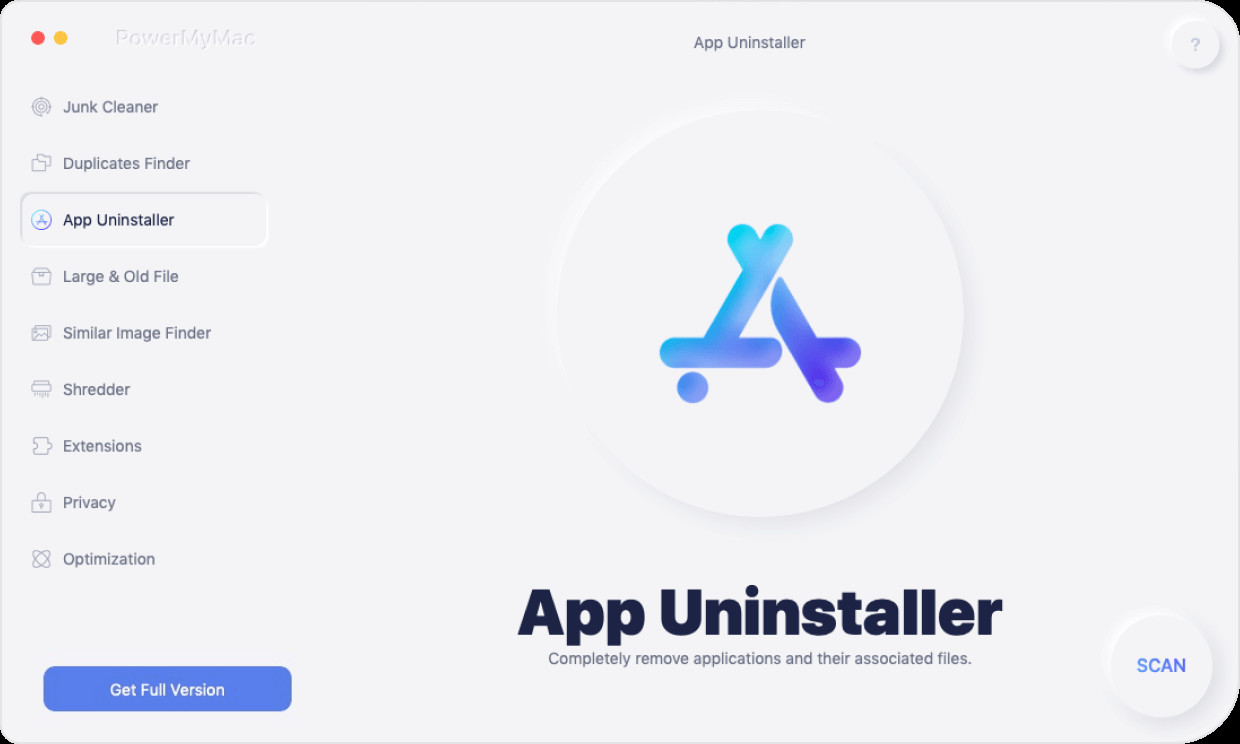
Step 03. Locate Epic Games Launcher
In this case, you have to locate the launcher and uninstall it by clicking Clean. Then, you must wait for the process to complete. A confirmation will be displayed on the screen once the uninstallation of Epic Games is finished.
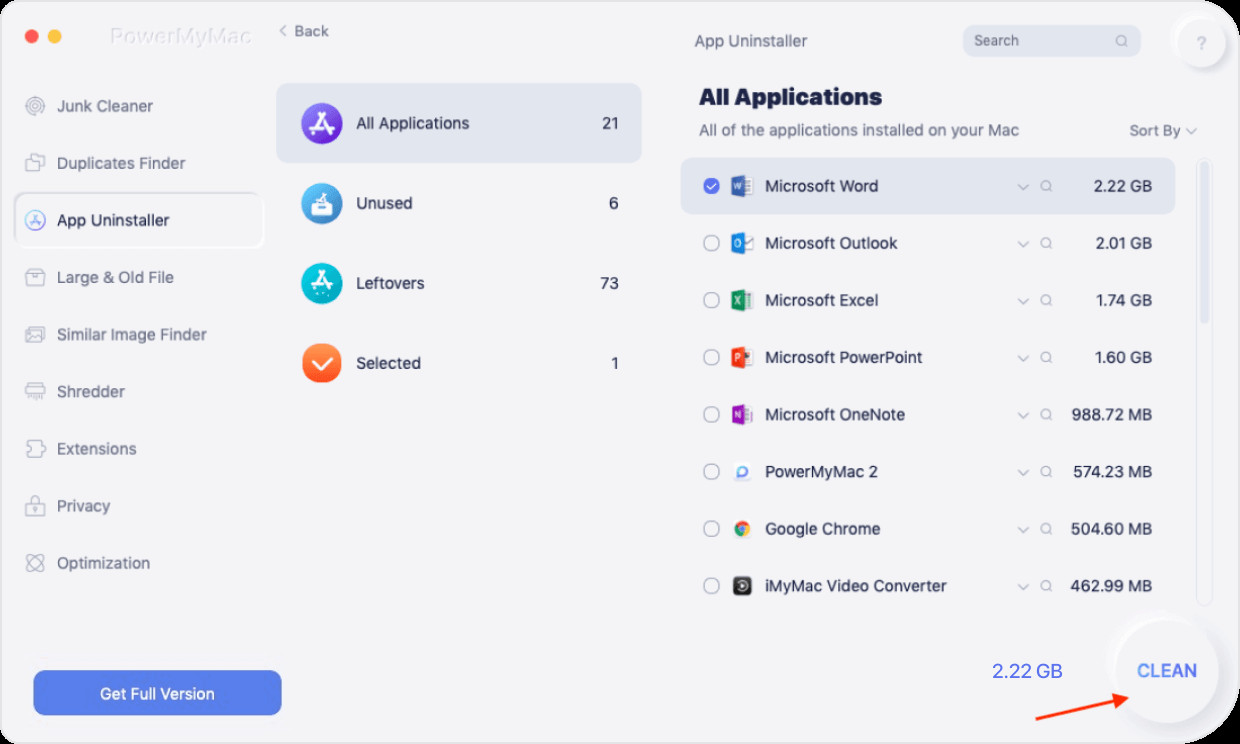
We have told you how to uninstall Epic Games Launcher on your Mac. Then, we talked about how to remove it manually. This process can be dangerous as you can possibly delete important files within your system.
That’s why you have to use PowerMyMac and its Uninstaller module. The apps can be uninstalled easily plus you can keep Fortnite even if the Epic Games Launcher is removed. And, the tool is fully notarized by Apple too. Thus, you know you’re using a safe and secure tool to help you optimize your Mac and get rid of unwanted apps.