League of Legends is a very popular video game around the world. This is actually developed by the company named Riot Games. The players on a team should work together to break the Nexus of the enemy. This involves real strategies with a gameplay that’s fast-paced.
As such, if you don’t want to play the game anymore, you may want to know how to uninstall League of Legends on Mac completely. In this way, it won’t take up that much space. In addition to lol, there are also tutorials for deleting other apps on mac. See the article that provides links for details. Plus, you can use the free space for other popular games. Or, you can even use it for school or work documents.
In this article, we will discuss how to uninstall League of Legends on Mac. We will teach you the easiest method to do so. Of course, we’ll give you the option to implement how to uninstall League of Legends on Mac manually – a cumbersome process. But, all will be worth it once you know that you’ve got much more free space on your computer.
Part 1. Why Can’t I Uninstall League of Legends?
Do you want to know how to uninstall League of Legends on Mac? Well, you must also know the probable problems you might encounter when you uninstall LoL on your computer. Here are some of the possible roadblocks you may encounter:
- The LoL is not included in your Applications folder.
- You don’t have permission to uninstall the game on your Mac.
- There’s a particular file that’s missing – a file that’s necessary for the uninstallation to complete.
- There’ a particular error that occurred during uninstallation. Thus, not all files were completely removed from your system.
- Another program or process which uses a particular file hinders LoL from being completely removed from your system.
- There are still folders and files associated with League of Legends. These files can still be found on your computer.
- You can’t implement how to uninstall League of Legends on Mac because it is still open.
There are a lot of reasons why LoL can’t be uninstalled within your Mac computer. In addition, if you uninstall the game “incompletely”, this may cause a lot of problems on your computer. That’s why it’s necessary for you to “totally” remove the LoL game and its associated files to ensure the smooth functioning of your Mac.
Part 2. How Do I Uninstall League of Legends on Mac Manually?
You may want to know how to uninstall League of Legends on Mac. That’s because it may take up a lot of drive space on your computer. Before you uninstall it, you must check out other games you’re not actually playing.
If you want to implement how to uninstall League of Legends on Mac, you may have an additional 10GB worth of disk space. But, are you sure you want to do it? If you are, you must note that this game is very difficult to remove, especially manually. That’s because it implements constant updates and patches. Plus, it has a separate launcher as well.
If you can’t locate all these files by yourself, you may want to check out our step-by-step guide on how to uninstall League of Legends on Mac below:
- Quit LoL. The first you have to do is to make sure you quit League of Legends including its patcher on your Mac. If you can’t do so, you can force quit it using the Activity Monitor of your Mac. The Activity Monitor can be found in the utility subfolder under the main Applications folder.
- Launch Finder. The next step is to launch Finder within your computer. Then, visit the Applications part.
- Trash LoL. The third step you have to do is to drag LoL from the Applications folder towards the Trash. After that, you should empty your Trash.

After these three steps, you may think you have completely implemented how to uninstall League of Legends on Mac. The sad part is, there are still leftover files within your system. That’s why you have to locate them and remove them completely.
To make sure you uninstall LoL completely, you need to look for the leftover residuals on your computer. Here are the steps on how to do it:
- Launch Finder. You should open Finder first. Then, press CMD + SHIFT + G on your computer. This will display the window for Go To Folder.
- Paste The Right Directory. Now, you have to go to the right directory within your computer. This directory should be pasted on Go To Folder. The directory, without the quotation marks and dot is as follows, “/Library/Logs/DiagnosticReports/.
- Locate Related Logs. Now, locate all the logs associated with the League client. Move these towards the Trash. After that, you can simply empty your Trash.

Once you have removed all the logs, it’s time to go into the user library in order to locate more data associated with League of Legends. This is necessary in order to complete how to uninstall League of Legends on Mac. Here are the steps in order to do so;
- Launch Finder. You should open Finder first. Then, press CMD + SHIFT + G on your computer. This will display the window for Go To Folder.
- Visit Different Directories. You should visit the following directories one by one in order to find the associated files of League of Legends. These directories are as follows:
- ~/Library/Caches/
- ~/Library/Preferences/
- ~/Library/Saved Application Data/

- Locate Related Files. You should locate the files related to Riot Games and also League of Legends. After that move them all to Trash. Finally, you should empty your Trash afterward.
Once you have removed the LoL associated files, the next step you should do is to remove the in-game replays that have been saved in the system. This is an optional step. It should be done only if you actually did save in-game replays when you were using LoL. Here are the steps to do so.
- Launch Finder. The first thing you have to do is to launch Finder on your Mac.
- Locate the LoL folder. Locate the folder for League of Legends and then find the Replays folder within it.
- Move To Trash. Move this Replays folder towards the Trash. Finally, empty your Trash.
Hold on! That’s how to uninstall League of Legends on Mac. But what if you simply want to uninstall it because it’s broken? Well, before you uninstall LoL, you may try to repair the LoL client first. Don’t rush regarding the uninstallation process.
You have the option to repair client errors on your Mac. This may be a better alternative. One thing you can do to implement this is to start the repair process from the launcher. Here are the steps on how to do it:
- Open The Launcher. The first thing you should do is to open the launcher of LoL.
- Press Gear Icon. The next thing is to press the gear icon. This is located in the upper right corner of the interface.
- Press Repair. Go to the General tab on the interface. Finally, locate the section called Troubleshooting. Click the option to “Initiate Full Repair”.
- Wait To Complete. Wait until the process is complete.
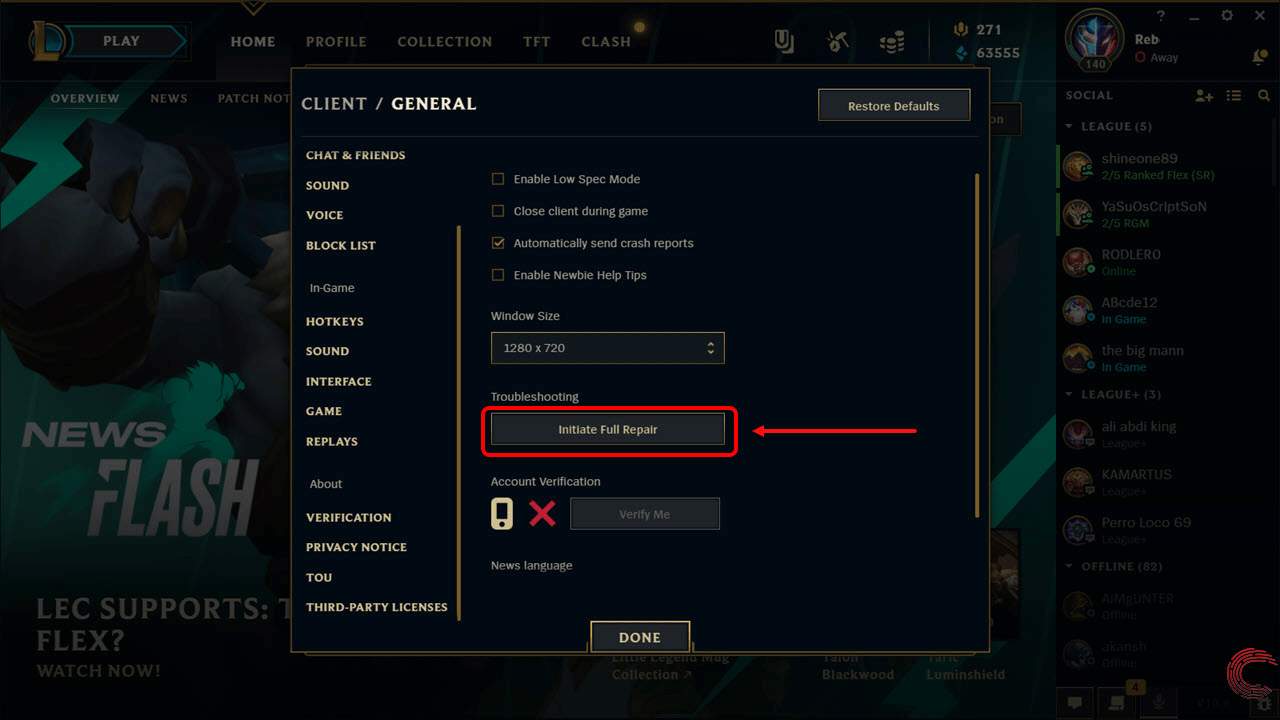
Another thing you can do before you completely implement how to uninstall League of Legends on Mac is to go for a third-party tool. If the above method didn’t work, don’t give up yet. Sometimes, the in-built repair tool is not enough. That’s why you’d have to do the steps below:
- Go To The Support Page Of Riot Games. Visit the support page of Riot Games. Visit this page here. Then, download the tool used to automate troubleshooting.
- Run The Tool. On your Mac computer, you should run the tool named Hextech Repair Tool.
- Choose Server. Now, in this part, you must select your server and after that, you must choose your language.
- Press Force Repatch. If you think your LoL client works well before the patch was initiated, you should tick the option for Force Repatch.
- Press Start. Now, press the Start button in order to begin the process.
- Optional Step. An optional step is to repeat all the steps here. And instead of pressing Force Repatch, you must press Reinstall instead. This should be done only if the first five steps didn’t work on your initial try.

So, once you follow these tips, you may not need to implement how to uninstall League of Legends on Mac. This can be useful if you simply want to uninstall LoL and reinstall it back again because of minor issues.
Part 3. How To Uninstall League Of Legends from Mac without Deleting Files?
Now, in this section, we will teach you how to uninstall League of Legends on Mac without the need to delete files. This method will work properly because it’s a simple method that is done by a tool. The tool is called PowerMyMac.
This powerful tool enables you to uninstall apps completely. And because it allows you to preview files, you can implement how to uninstall League of Legends on Mac and still keep the files you want to keep. The tool has other powerful options as well.
For instance, PowerMyMac allows you to check the system status of your Mac. Apart from being able to uninstall files, it can scan your system for junk files. These unnecessary files can be removed with a few simple clicks of your mouse.
Here are some of the features of PowerMyMac:
- It helps to check the system status of your Mac computer.
- It helps to scan for junk files. These junk files can be removed with a simple click.
- It helps to uninstall apps completely. In addition, no leftover files will be left if you want to do so.
- It helps to protect your personal privacy, especially against online attackers.
- The tool helps to manage your plugins and startup items.
- PowerMyMac is also fully-notarized by Apple. Thus, you know that you are using a safe tool.
Here are the steps to use PowerMyMac on how to uninstall League of Legends on Mac without deleting important files:
Step 01. Download And Launch The Software
The first step you have to do is to download the software from its official website on PowerMyMac.com. Then, after that, you should open the installer file. Then, it’s best to follow the instructions on the screen to finish the installation process. Once that is done, you should launch PowerMyMac on your computer.
Step 02. Click App Uninstaller Within The Left Sidebar
The next step is to click App Uninstaller within the left sidebar. Click the SCAN button located in the bottom right part of the interface.
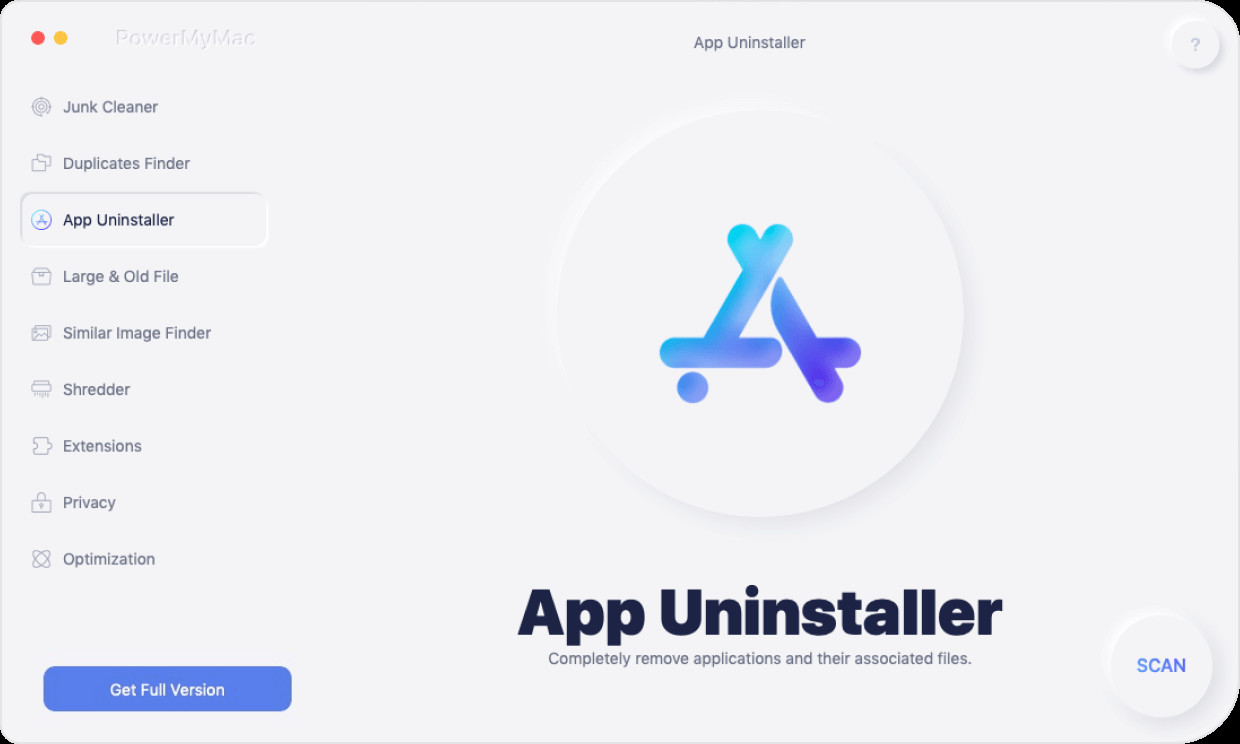
Step 03. Wait For Results And Select LoL
Wait for the entire list of apps to appear. After that, locate League of Legends. Check the files you want to remove and untick the files you want to keep.

Step 04. Clean And Wait Till Completion
Finally, click the CLEAN button and wait for the process to complete. PowerMyMac will display a window telling you that the cleanup is completed. After that is done, you can exit PowerMyMac. You can also restart your computer if you want to.
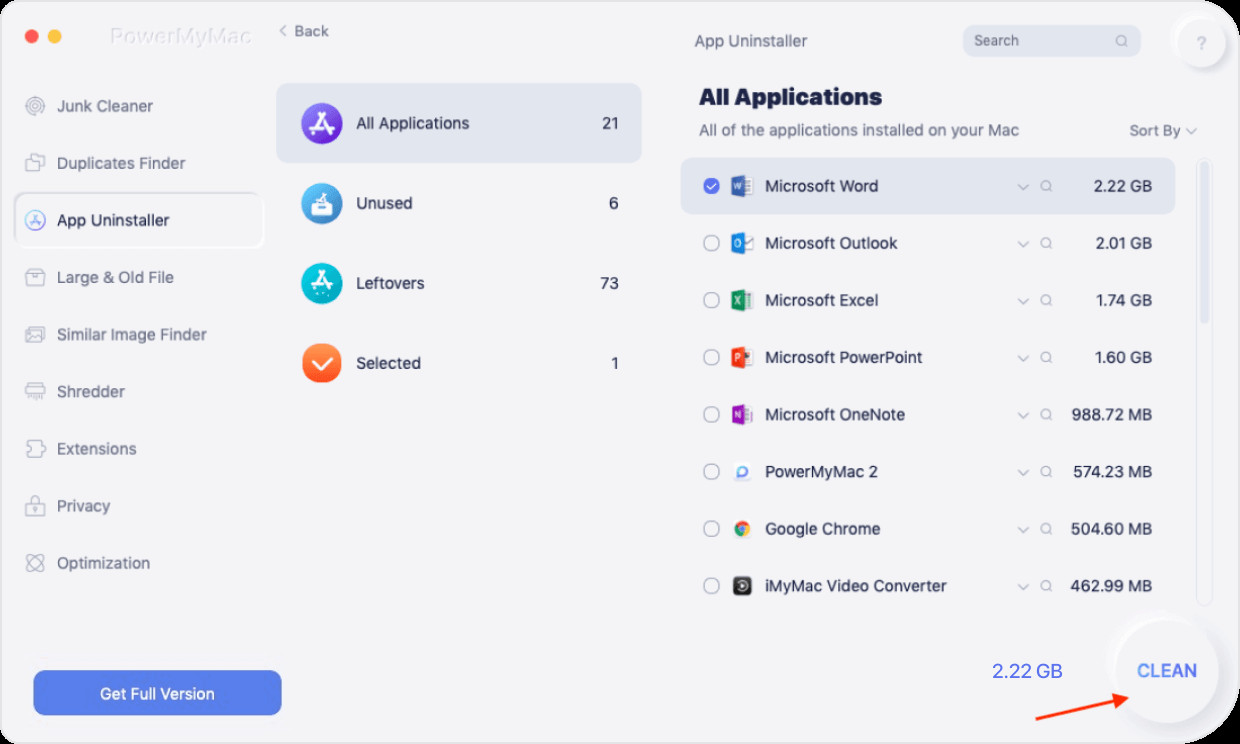
Here, we have discussed how to uninstall League of Legends on Mac. We told you about problems you may encounter before uninstalling the game. Then, we moved on to teach you how to uninstall League of Legends on Mac completely.
That’s why we recommend that you use PowerMyMac instead. It’s a tool that will help you choose which files of League of Legends to remove and which ones to keep. It can also be used to delete other files on mac. It’s a great tool to speed up your Mac as well. Get PowerMyMac now!