If you need to remove Razer Synapse to resolve any of the problems. You’re searching for an easy way to fully uninstall and erase all of your content from your PC? Don't panic! The whole article will provide you the specific guidance about how to fully uninstall Razer Synapse on your device effectively.
How to uninstall Razer synapse? Razer Synapse could not be removed due to several other problems and issues. Unfinished uninstallation of Razer Synapse can often lead to many problems. So, it's very necessary to remove Razer Synapse properly and delete all of its information. If you're still using a Razer gaming computer keyboard, or whatever other Razer tool on your Laptop, you'll have Razer Synapse enabled.
This application helps you to customize properties on Razer computers, such as assigning functions to mouse keys, changing resistance, and generating macros through keyboard variations. Read more here on How to uninstall Razer synapse
Part 1. Is Razer Synapse Necessary?
Although Razer's support for different versions of Synapse seems to be quite strong, this is not always the situation with the computer edition, which would seem to drop off when it comes to digital updates and improvements.
As well as, you might just have connected it and need to maintain using this, but you've found that this is making threats on your computer, either by dropping or attacking results. It is really necessary, after which, that even if you installed Synapse on your computer, you could have finally agreed it wasn't valuable using it, perhaps even when you're also using a desktop computer to download and install the Razer systems.
If that was the issue, you need to remove it. The content of this section is trying to clarify how to do it. For this hyper-connected, virtual network, much more of our computers are being connected to the web, whether we choose it or not. This is sometimes okay, and often horrible, but when a simple gadget like such a cursor allows a person to go online or create an account to enable all its features, people would automatically wonder about it? How to uninstall Razer synapse? Read down how.
Part 2. How to Remove Razer Synapse from Mac with Built-In Uninstaller?
How to uninstall Razer synapse on Mac? Mostly when you access a DMG document a disk photo of the operating system it includes the platform's installer and uninstaller. Any uninstallers find it easy to delete the unwanted remains well enough. When you choose to use the Razer Synapse Uninstaller, press Uninstall Razer Synapse.app to move it to the Finder. Here’s how it works. Follow the steps below.
- Go to your Finder application.
- Then choose Applications.
- Then go to the utilities.
- And click on the Uninstall Razer Synapse.app
This Razer Synapse Uninstaller screen will Launch every time. To delete the program, select the Uninstall key. However, the Razer Synapse Uninstaller just extracts the Razer Synapse.app script. Therefore, you need to perform the first phase of this section and remove corrupted software files manually. You can also disable this erase document as it is inactive. To do so, you need to follow the steps below.
- Go again to your Finder application located on your dock.
- Go over the Applications.
- Choose utilities.
- Then select the uninstall Razer Synapse.the app right-click this section address and drag it to the Trash.

The drag and remove process operates in all variants of computers. And many third-party applications can be uninstalled easily in this manner, even though you can not disable the built-in software if doing so. Any of the programs built by using the Mac program installer will ask users for login as you attempt to transfer this to the Garbage. In either event, or either cannot push Razer Synapse to the Trash or clear the Trash, start keeping the Option key while you pick Move to Trash from the Finder window, or uninstall it to your Computer and return later.
This is necessary to remember that cleaning the Trash can automatically destroy Razer Synapse and any other items which you have tossed into the Trash, and therefore this move is unchangeable, so ensure you haven’t removed something incorrectly until clearing the Trash. If you make your decision and wish to reverse the deleting of applications or data, right-click the Trash category and pick Bring it Back. And you’re all done. You can completely remove and uninstall it on your device. Now you learn on How to uninstall Razer synapse on Mac using its built-in uninstaller.
Part 3. How to Delete Razer Synapse on Mac?
Fortunately, the point is sometimes forgotten how even stand alone the programs can often leave its specification and configuration data on multiple system folders when you execute a simple remove. These remains can become very limited in number, so keeping them alone will not impact the Mac output, but they could really turn into a huge block of redundant data that consumes a significant portion of your hard disk drive capacity. In the above situation, it is very important to delete certain junks on your Computer for a full deactivation of the application. How to uninstall Razer synapse?
This appears to be the best way to simply transfer an item to a Trash heap, just like you do for normal Mac applications. Only access the Program File in the Finder and Choose Razer Synapse.app then right-click on the application and pick it to Move it to the Trash and Clear Trash.
You can note, though, that the program file forms are much more complicated than just an object or a text file. They're making files created for the correct Mac function. And when you just transfer the program to the Trash, any of the utility data will stay on your computer. Throughout the category of the Razer Synapse program, you can verify whether it stays throughout the following files.
Enable the Application Support Programs
It is a common folder that any program produces. Yet once the device has been disabled, it is worthless. But, with in the menu bar, choose Go to Select Folder within the drop-down panel, type this file
/ Library / Application Support / Razer / and in the pop-up window panel, choose the Razer directory, right-click on it, and then hit to Move it to Trash.
Caches
It will be the next popular directory that every program produces. Until the program alone, caches are ineffective. They're even placed in the Library archive. So, access the Caches subfolder within the Library, locate and uninstall the following com.razerzone. RzUpdater and the fsCachedData files. Simply right-click on them as well and pick Move to Trash.
Launch Agents
Many programs include a file named Launch Agents, which are remote files that are worthless even without the program. Razer Synapse includes two directories for a Launch Agents. They're placed mostly in the Library archive. To locate the Launch Agents subfolder then launch it by selecting and deleting the following commands through this.
- razer.rzupdater.plist file
- razerzone.rzdeviceengine.plist
Now you need to Empty out the Trash bin to fully delete the Razer Synapse on your device. And you’re all done on How to uninstall Razer synapse on your Mac completely.
Part 4. How to Uninstall Razer Synapse on Mac with PowerMyMac?
The manual uninstallation of Razer Synapse includes a technical understanding on what it is exactly and how effective it is. So nobody can guarantee that the manually uninstall would absolutely remove Razer Synapse and could delete any of its data. And an ineffective uninstall would render a number of redundant and null and void things throughout the registration system and impact your machine productivity in a terrible manner. So many redundant items often eat up space on your hard drive which slows down your Mac performance.
Therefore, it is suggested that you remove Razer Synapse using a trustworthy third-party uninstaller that will check your device, locate and fully delete all Razer Synapse content. Purchase this efficient uninstaller from a third party official site. This is the PowerMyMac application tool here’s how it works on how to uninstall Razer Synapse on your device.
Step 1. Select App Uninstaller.
Enable it on your Mac computer. The key screen should display a range of system status for the computer. Select App Uninstaller function.
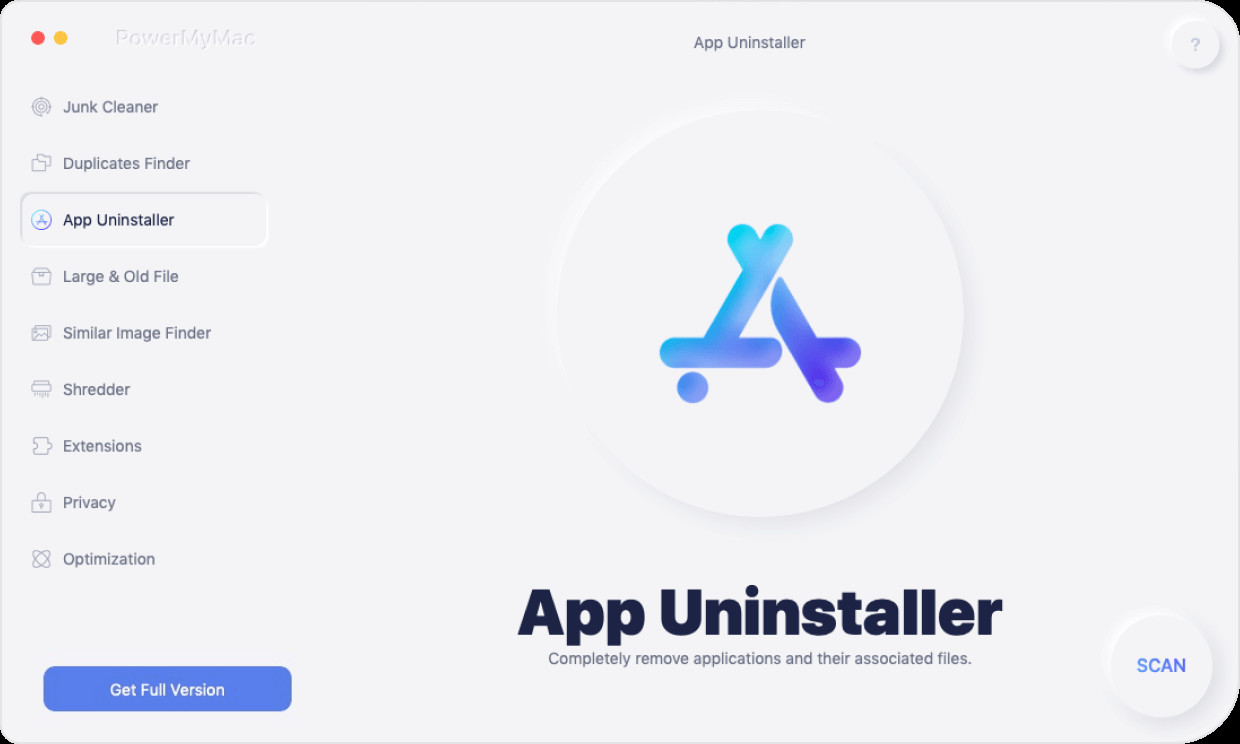
Step 2. Applications to scan.
After you click the SCAN button, there can see the applications saved onto your computer in the Identified Files section. A small loop on the left would display you the scanning process. If required, select Re-scan to re-scan the device details on the computer.

Step 3. View and check the Application.
After scanning, each of the applications built on the Mac is displayed in the left pane.
Step 4. Select the affected Application.
Immediately navigate to the application list to locate the desired application or enter the name of the program in the query area at the top. Then click on the target application. Later, the data or directories under the device will be moved to the right screen.
Step 5. Click on the files you want to clean.
Click and choose the files or directories that you'd like to clean in the intended program. If you'd like to clear all of the items in the device, you could also specifically click the Select All option. In fact, in addition to Select All, you can easily figure out which items you would like to uninstall.

Step 6. Clean Applications.
Ensure that you have selected all resources in the last section once. And click the CLEAN buttons at the lower right-hand corner and complete the stage and wait for the removal process to be done completely.
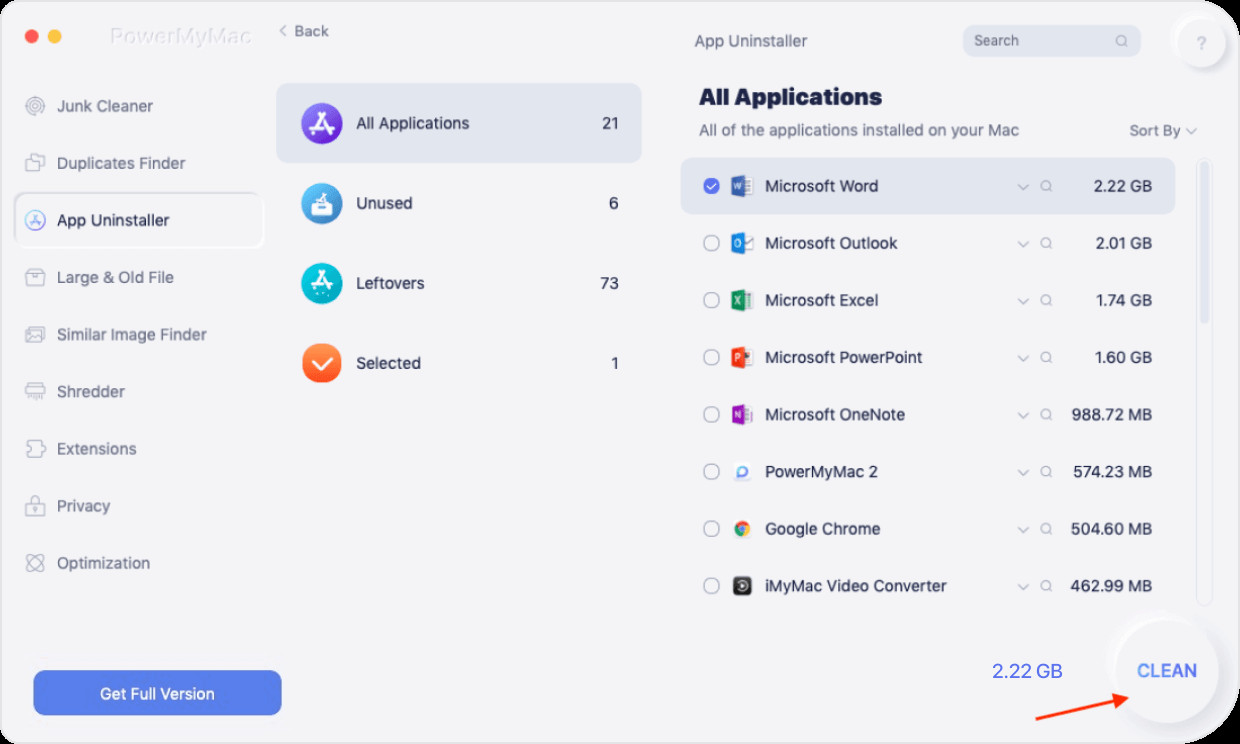
A variety of applications need additional helpers to enhance the functionality of your Mac. You can quickly and securely uninstall the helpers in the chart listed below in this Section. Maintenance is in which you can configure a few of the hardly used controls on your computer to enable you to catch up or boost your Mac efficiency. Here’s How to uninstall Razer synapse on Mac completely.
- Click the Optimization feature.
- Click on the SCAN button or the view button.
- Then there is a view of some features inside here marking the proxy item.
- Click the RUN button to finish the process completely.

That’s it you completely uninstall the Razer Synapse on Mac easily and effectively as well as the leftover files that cannot easily be removed on your Mac device.
Part 5. Conclusion
When you're searching for a reference about how to remove Mac apps, there have been different techniques to uninstall software, seen above. You should try any of them as well as to pick the one which perfectly suits you. Fortunately, we consider using a Software Cleaner & Uninstaller since it enables you to uninstall much of Mac programs which can be used as a Computer Uninstaller. As you can see the uninstalling process of this application is a quite big task to do.
Enough that, it is suggested if you delete Razer Synapse with a professional third-party registry cleaner that will check your system, detect and thoroughly delete all Razer Synapse data. Install this effective uninstaller called the PowerMyMac Application tool to easily and completely remove the Razer synapse on your Mac without hassle.
There are many plausible routes on how it is important that you would need to uninstall a particular program on your computer. There are different ways to kill these applications on a Computer. You can do it manually, or using a particular program deleting tool, a specific software. In this article, we give you these helpful uninstalling methods using the PowerMyMac application tool as a reliable application on how to uninstall Razer synapse on your Mac device completely and quickly.