Are you one of those people who are into making or creating their own virtual game on their computer or on their Mac? Well, then you must be one of those people who are using Roblox, right? But were you currently experiencing some flaws when using the platform that gives you the decision of uninstalling it from your Mac? For example, it takes up much space and causes your Mac to almost running out of application memory. And then you are wondering how to uninstall Roblox.
Roblox was actually first released in the year 2006 and is known to be one of the global platforms when it comes to creating your own games and some other virtual applications. By using the Roblox platform, you will be able to make your very own game. And because of that, Roblox was able to hit more than 100 million users per month.
However, there are nowadays those who wanted to uninstall the platform from their Mac device for some reason but do not know how they can do it. Luckily, we are going to show you how to uninstall Roblox on their Mac and so much more in this post.
Part 1. If I Uninstall Roblox, Will I Lose Everything?
But before we proceed on how to uninstall Roblox on Mac, there are a lot of users who are still curious about the result of uninstalling this platform from their system. And one of the most frequently asked questions is are they going to lose everything that they had made when they uninstall it from their Mac.
Well, the answer to this question is very simple and that is you are not going to lose your account and even your assets when you uninstall Roblox from your Mac. But before you remove or uninstall Roblox from your Mac, you have to make sure that set an email address or a phone number that you can use to recover your account just in case that you forget your log-in credentials when you decided to reinstall Roblox on your Mac.
How to Delete Roblox Account
The thing about Roblox is that there is no specific button wherein you can delete your account. But what it has is its Help page and some other ways to help you when it comes to deleting your account with Roblox.
- Roblox Customer Care – You can simply send Roblox an email at info@roblox.com wherein you can make a request for deleting your account. And if you are going to send them an email, you have to make sure that you give them your full name, your address, and the phone number that you use when made your account.
- Customer Support – You can also give Roblox a call at 888-858-BLOX and talk to them about deleting your account.
- No Longer Use Your Account – If you are decided not to use your account with Roblox anymore, then the easiest way to do so is to not use your account for one whole year. This way, Roblox will be able to determine automatically that your account is not active anymore and will then delete your account. This may sound a very long way to delete your account but this sure works. Just don’t be tempted to use your account or else the time will restart from day 1.
- Break the Agreed Terms and Condition – This is a solution that we do not actually try to recommend to people but since this is one way to delete your account, we are going to tell it to you anyway. What you need to do is to have your account be banned three times and that will result that your account will be deleted.

Part 2. How to Uninstall Roblox on Mac?
Now, if you really want to remove the Roblox application from your Mac, then you have to start doing it properly. And for you to do so, what you need to do is to follow the methods that we have below depending on how you would like to uninstall Roblox from your Mac.
Method 1. Manual Way
Uninstalling Roblox from your Mac the manual way can take so much time and will require you to have more patience. But anyway, here is how to uninstall Roblox on Mac.
- Close Roblox Processes on Mac
The very first thing that you should do when uninstalling Roblox on Mac is for you to quit all processes of Roblox on Mac. And here is how you can do it.
- Proceed to your Application folder and then choose Utilities.
- Then, click on your Activity Monitor.
- From there, find all processes that are under the Roblox name.
- And once that you find those processes, just simply click on the Force Quit button.
- Remove Roblox and the Roblox Studio Application on Mac
Once that you are done force quitting the processes under the Roblox application, what you need to do next is to uninstall it from your Mac.
- Go to your Application folder.
- Select the Roblox or the Roblox Studio application from that folder.
- Click and drag this to your Trash Bin on your Mac.
- And lastly, simply empty out your Trash Bin to completely delete the app.

- Remove All Associated Files of Roblox
After deleting the application, itself, the next thing that you need to do is to delete all the files that are associated with the application. And finding these files are scattered all around your Mac to different folders that you need to go through one by one and delete them from there. And for you to do so, here are the steps that you need to follow.
- Navigate to your Finder and then click on the Go button and choose Go to Folder.
- From there, simply enter the following command from the new window that will appear on your screen:
~/Library
~/Library/Caches
~/Library/Logs
~/Library/Preferences
~/Library/Webkit
~/Library/Saved Application State
- And from there, after you have entered the said command, simply click on the Go button.
- Then look for the Roblox and Roblox Studio files.
- And once that you have found all the files that come with it, move them to your Trash. And of course, do not forget to empty your Trash Bin as well.

Method 2. Automatic Way
Another way on how to uninstall Roblox on your Mac is by doing it the automatic way wherein you only need to do is to get a tool that you can use to do so. And fortunately, we have the perfect tool that you can use in order for you to get on how to uninstall Roblox on Mac automatically by just clicking one button on your screen. Want to know what tool it is? Well, that is no other than the PowerMyMac.
The PowerMyMac tool comes with a function called the App Uninstaller which you can use in order for you to remove any applications that you want from your Mac completely without leaving anything behind after the uninstalling process. You see, the PowerMyMac is one of the most powerful tools that you should have on your Mac for you to have it optimized and clean up all the things that you no longer need.
Also, using the PowerMyMac on your Mac, you will be able to gain more space for your storage, and at the same time, you will be able to boost the speed of your Mac as well. Plus, the PowerMyMac is very easy to use and safe as well. And for us to show you how to use the PowerMyMac, here are quick steps that you should follow on how to uninstall Roblox on Mac using the PowerMyMac.
Step 1. Open Up PowerMyMac
After you have downloaded and installed the PowerMyMac on your Mac, launch it by clicking on it.
Step 2. Select App Uninstaller from Menu
Also, on the main screen of the PowerMyMac, you will be able to see many functions on the left side of your screen, just simply click on the App Uninstaller option. Once that you have clicked on it, the PowerMyMac will then start to scan your Mac to check out all of the applications that you have installed. So, just wait for the scan process to finish.
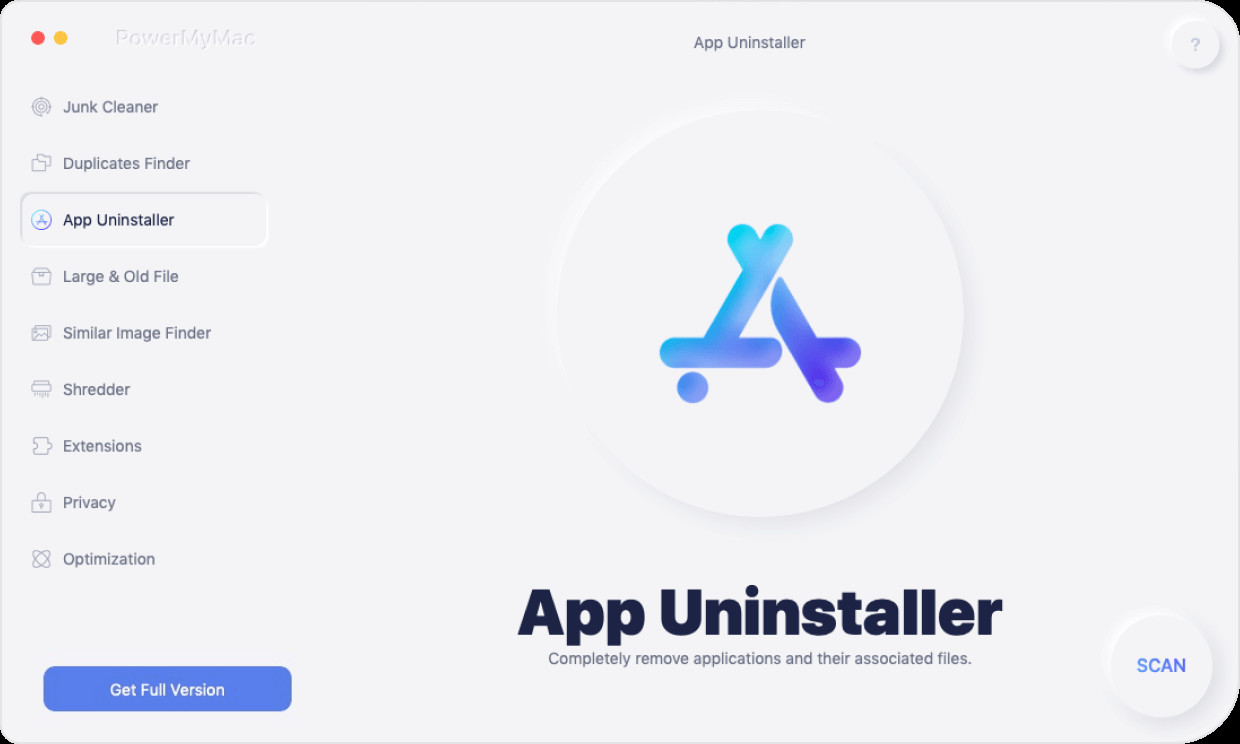
Step 3. Choose Roblox
After the scan process is done, all the applications that you have on your Mac will then show up on your screen in a list. And from that list, simply navigate and choose Roblox from the list on your screen. Or you can also just simply type the name of the app that you want to uninstall from the search field on your screen.
Step 4. Choose Associated Files with Roblox to Delete
And after clicking on the Roblox app on the list, all the files that are associated with the Roblox app will show up and you also have to choose those in order for you to delete them. So just click all of them to choose them.
Step 5. Finish Uninstalling Roblox
After you have chosen Roblox and all the files that come with it, you can simply click on the CLEAN button located at the bottom of your screen. After that, simply wait for the process to be completed. And once done, you have now completely uninstalled the Roblox and even the files that come with it in just one click of a button.

Part 3. How to Uninstall Roblox on Windows?
Uninstalling Roblox on your Windows if you are using one, is different from the one that we have shown you using your Mac. Doing this process depends on the Windows computer you are using. And with that, here is a quick guide that you can follow.
Uninstall from Windows 7
- Click on the Start menu.
- Choose the Control Panel.
- Select Programs and Features
- Find Roblox and uninstall.
Uninstall from Windows 8 and Windows 8.1
- Click on the Start button on your screen
- Key in Programs and Features from the search field and click on its icons once it appeared on your screen.
- And then, scroll down and look for the Roblox application.
- And from there, Uninstall the app from your Windows.
Uninstall Windows 10
- Click on the Start button on your screen or you can also do the Cortona search located at the lower left of your screen.
- You can also do the same thing by pressing the Windows button from your keyboard and press S at the same time.
- And when a search field appeared on your screen, simply enter the Programs and Features icon that will show up on your screen.
- And on the next window that will show up on your screen, look for the Roblox app.
- And then, simply uninstall the application from there.
Part 4. Conclusion
As you can see, deleting the application from your computer will not affect your account or any of the works that you have made. However, when you delete your account with Roblox will remove all of the things that you have made on your account. But if you just want to know how to Uninstall Roblox on Mac is one great way to get rid of it. This way, you will still be able to reinstall it and gain access to your account whenever you want to.
And when it comes to uninstalling Roblox on Mac or any other application that you want, then the PowerMyMac is the best option that you should be considering. This way, you will be able to secure the uninstalling process and as well as the files that come with it without affecting other data on your Mac. Plus, it comes with a very user-friendly navigation screen wherein you can easily follow steps on how to work things out when cleaning and optimizing your Mac.