If you need to get rid of clutter on your Mac, comply with this article to discover ways on how to uninstall Steam games on Mac. Steam provides the consumer with installation and automated updating of video games, which commonly causes the overwhelming utilization of hard drive space.
In case you've hooked up to installed a game on your Mac, that you no longer play you can simply uninstall that game in just a couple of minutes. This frees up the hard drive storage of your Mac device, which makes a space for extra documents or even more games. Steam is a digital distribution strategy tailor-made to game enthusiasts and recreation developers. While it first catered to Pc video games, the strategy soon enlarged its availability to home online game consoles along with the Xbox and Sony ps. In this article, we will talk about some problems with steam games and how to uninstall steam games on Mac.
Part 1. Why Steam Not Opening On Mac?
The new update on steam features, depends on the embedded version of Google Chrome, for a new version of Mac. Also, the steam version required Mac features and security updates that exist in Mac 10.11 (El Capitan) and above. To continue the operating steam, any games or other property paid for steam, users need to update the more recent version of the Mac device.
For the remainder of 2018, steam will continue to run and launch in the old versions but another functionality will be restricted. That’s why they encourage the user's to upgrade the modern version of the Mac device, to access the features of steam and also to ensure feature access on the new components of steam games and all the steam contents. Steam is the largest modern-day success tale in terms of gaming content delivery. It was released on home windows in 2003 - arriving at the Mac in 2010 - and has in view that grown to a user base of over 150 million registered bills. Its popularity caused a line of micro-consoles and the Steams running system.
How To Delete Steam Account
People delete their accounts on steam. Given how much money they spent on buying a huge array of games the 98% which they never play and it’s not unexpected.
One of the steps you should seize to quit the games on steam is to abduct anything that may trigger you in playing. This includes the soundtrack on gaming or reasonable to delete your steam account. It’s much easier to avoid the urge to play games if you don’t have any games to play with.
If you think you cannot return to play the games in your steam account and you’d like to remove your information in your steam you can request that in the steam support to delete your account. They will ask you to provide comprehensive proof of ownership, before the request.
Account steam will be deleted permanently if you’d delete the game licensed, inventory items, community profile, wallet funds, gift, and other associated information, and it will not be recovered. Here are the steps on how to uninstall your account on steam.
- Open up the steam.
- At the top-right Go to the menu where your name is, and click “Account Details”.
- Scroll at the bottom part of the page then click on the “ Delete My Steam Account”.
- On the next page, they will give information on how the process works.

To simplify put these three steps
- Just fill the send verification form.
- The steam will send a confirmation message for the process.
- Then wait for 30 days to complete the deletion of your account.
- Then proceed to the account deletion again and you will see a form that asked for the earliest phone number and email address on your steam account and a box for you to write a message.
- Once you’re done and you do all the above steps you’re all sorted.
Part 2. How Do I Uninstall Steam Games On Mac?
There are many ways on how to uninstall steam games on Mac without using steam. To uninstall steam games on your Mac you need to know that the procedure on how to uninstall steam games on Mac is the same as for any application on your Mac device.
Steam is not a lightweight app that’s why it takes a lot of space area in your drive and it makes your Mac slowing down. But first, you need to uninstall the app executable property of the steam and then remove the leftovers of the app. Here are the steps on how to uninstall steam games on mac even without steam.
The method on how to uninstall steam games on Mac is using the uninstalling tool or software, the uninstaller is designed to clean and optimized the unwanted and unneeded files that you have on a Mac device, and also it is designed to uninstall the apps on Mac completely so that, you don’t need to find for the applications support files to clean up your Mac device manually.
We recommend you to use the PowerMyMac tool that comes in all in one feature that will perform the job for you in just a few steps. And we also compiled a top list of Mac Uninstaller tools here for you to find your best fit.
Here are the simple guide and steps on how to uninstall steam games on Mac using PowerMyMac app.
Step 1. Open the PowerMyMac application, then select the App Uninstaller icon.
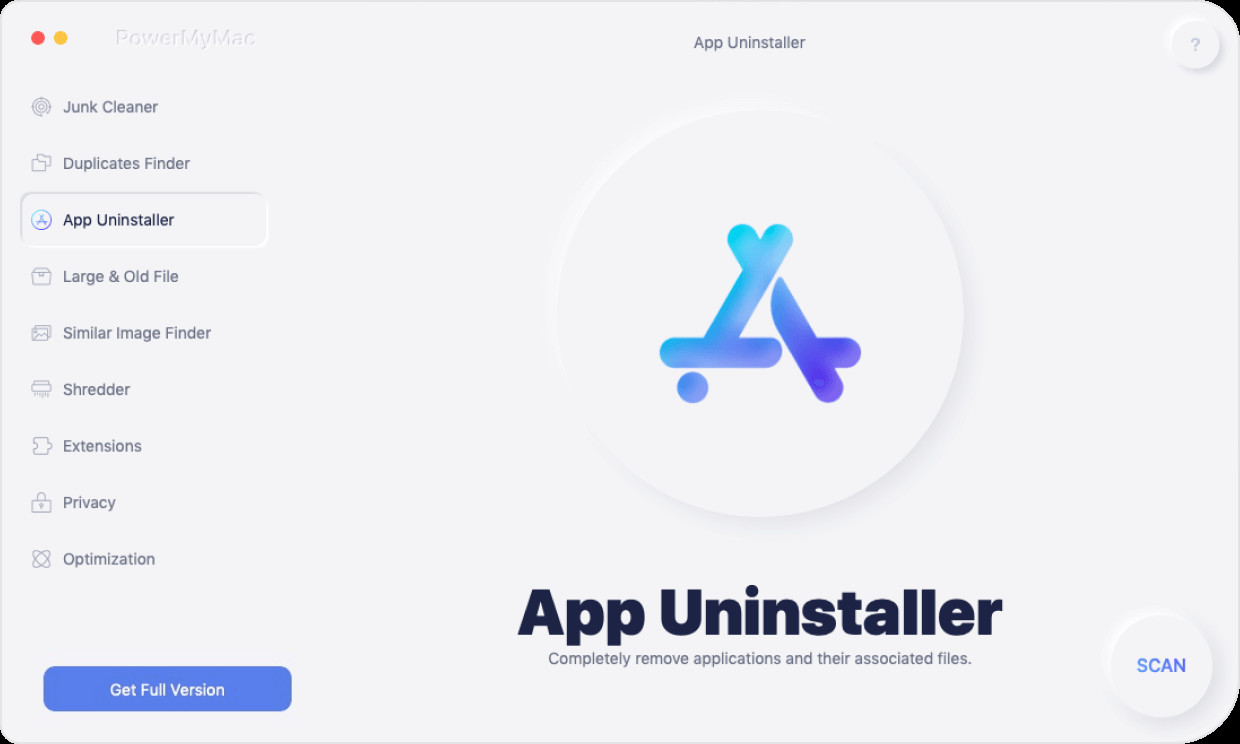
Step 2. Scan all the apps on your Mac then view all the applications after scanning.

Step 3. Then choose the Steam app in the list of the application.
Step 4. It’s either select the file you want to uninstall or choose select all then remove the Steam application. And wait for the cleaning process to finish.
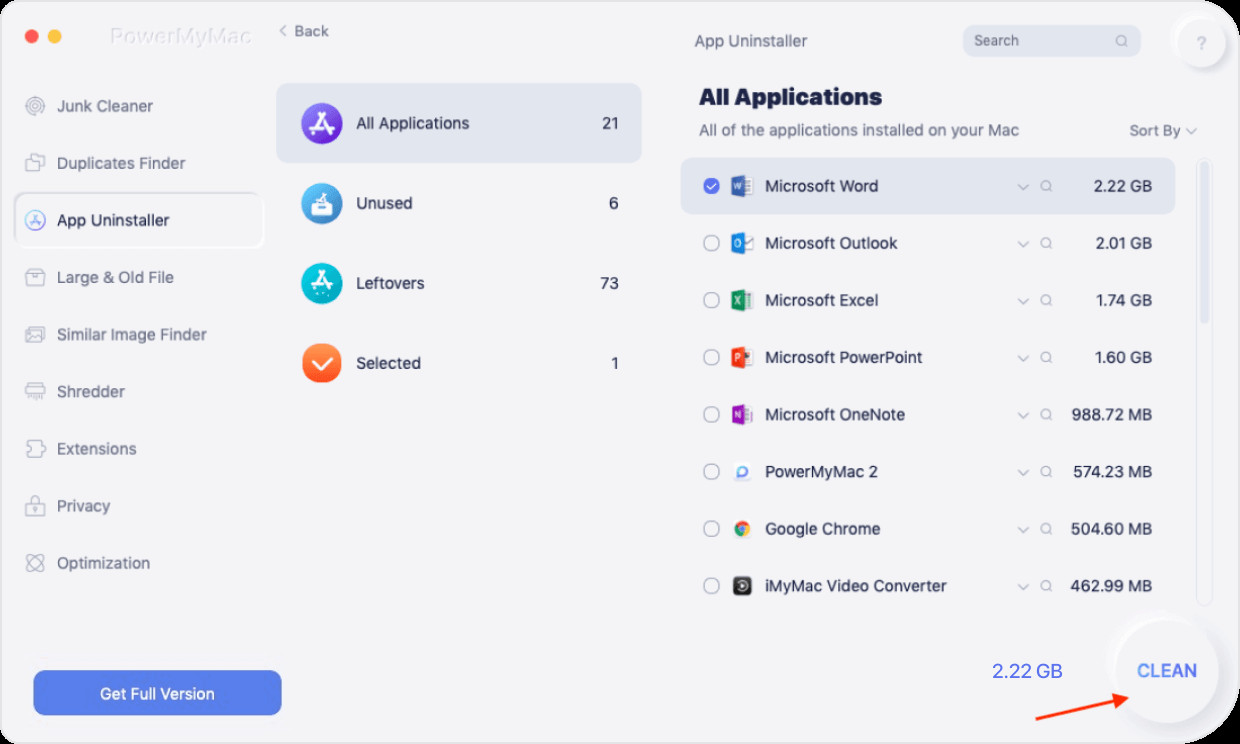
And you’re now finished on how to uninstall steam games on Mac completely and effectively. Do all the steps above so you will have more time to do anything with your activities.
Part 3. How To Remove Steam Games From Mac Launchpad?
Launchpad is an application launcher for Mac. This feature is designed to help users to run the application faster. You can easily classify the icons, move the app, group them, and remove or uninstall the apps which you don’t use.
Before you remove any application from the launchpad it’s very important to know that this deletion or removal may affect to your Mac's performance and operation, We provide you the techniques on how to uninstall steam games on Mac or any application from the launchpad, you can use this two methods when deleting or removing any application on your Mac launchpad.
- Open the Mac launchpad on your device.
- Choose the Steam games application.
- Click the small x at the corner of the steam games application.
- Click Delete when prompted and confirm the action to uninstall the steam games.
That's how to delete steam on your launchpad. Down below is the other method on how to uninstall steam games on Mac or any application from the launchpad is from the Terminal here’s how to do it. Do these on how to uninstall the steam on the Mac Launchpad.
- Open the Finder choose and Go then select utilities
- In the utility menu, you will see the Terminal application.
- Launch the Terminal application and enter the following command.
~/Library/Application\ Support/Dock/*.db "DELETE from apps WHERE title='APPNAME';" && killall Dock
You can find the app name by going to the application folder. After you put the command hit enter.
- You can check if the apps are completely deleted

Launchpad will automatically refresh and it will be removed.
Part 4. How To Get Rid Of Steam and Related Files
- Open the steam application on your Mac.
- Go to the library tab in the steam app. In the library tab, you will see all the games you’ve installed and downloaded.
- Then, right-click or you can press Control and Click and choose the game you want to uninstall on your Mac.
- Click to delete the steam games.
- The steam will ask you if you’re certain want to delete the steam app.
- Click to delete the unwanted steam app.
That’s the manual steps on how to uninstall steam games on Mac manually or if not work do this another step again to completely delete the steam app files.
- Exit steam
- Navigate the arrow to your steam games directory: C:\Program Files\Steam or C:\Program Files\Valve\Steam
- Then remove all the contents of the steam game directory.
- Then Go to Start > Run and type the word “Regedit”.
- In the left-hand row of the registry editor navigate: HKEY_CURRENT_USER\SOFTWARE\ VALVE\STEAM.
- Right- Click Valve then choose Delete. Then close the registry editor.
And on how to completely remove the steam and get rid of the games installed on the steam you need to do these steps.
- Quit on the steam app.
- Open the Finder window and go to the applications
- Find the steam app and drag the app to the bin.
- Go to the Library folder then click application support then remove the subfolder of the steam application.
- You should also check there the other subfolders in the library wherein the steam support files are stored then clear everything. Library Caches, Library Preferences, library cookies, and library logs.
- Then don’t forget to empty the trash to completely uninstall the steam games.
And if the normal process didn’t work again you can ravage the whole steam installation. The uninstallation process deletes the folders of the steam to ensure that the steam application is fully deleted.
If you accidentally installed steam to another folder containing other data do not run the uninstaller instead you need to follow the manual steps mentioned above to completely remove the Steam games that take space on your Mac device. Don't forget also to put all the remainder on how to uninstall Steam games on Mac.
Part 5. Conclusion
Mac devices had a lot of advantages. They are made of the same components, like any other computer device they’re an intel of x86 computer in a fancier case with different operating systems, that means that there is a real hardware barrier for gaming on your Mac device. It’s not like the other computer that is designed for magic video elements.
But Mac's aren’t exactly designed for gaming that’s why you need to uninstall some games that you don’t need anymore because it takes up space on your drive. And in that case, your Mac device will slow down the overall performance of the system. That’s why if you need to put the unwanted apps and files in the trash, better to delete the files that could take up space on your Mac, like the steam games.
To also get rid of desire in playing steam games. Macs are not gaming Computers but they are computers you can game on. Better to uninstall the game than slow down your Mac. To easily uninstall the steam completely do use a software called the PowerMyMac tool for an effortless deletion of the Steam games on your Mac device. Do all the guidelines and steps on how to Uninstall Steam games on your Mac easily to improve the performance of your Mac device.