Having a lot of photos on your Mac and organizing them is a bit difficult and tricky at the same time. Even if you are tidy enough to manage them on your Mac, there is still a tendency wherein they will be cluttered. That is why you will be needing something for you to keep them in one place. And the best way for you to do so is to have photo management software on Mac.
However, the real problem when it comes to using some photo management apps is that they are really expensive to have on your Mac. That is why in this post, we are going to show you some photo management software on Mac that will suit your need.
Part 1. What is the Best Photo Management Software on Mac?
Now, you might be wondering what is the best photo management software on Mac that you can use. That is why we have here some photo management software on Mac that you can make use of.
PowerMyMac
The PowerMyMac is one of the best photo management software on Mac that you can use. This is because it is an all-in-one tool and you can do so many things with the PowerMyMac for your Mac like managing and optimizing your Mac.

This is one of the most trusted software that you should have on your Mac. This can also help you when it comes to cleaning up your Mac such as all of your duplicate photos, and similar photos. This way, you will have more space on your Mac and optimize its speed.
Gemini 2
When it comes to managing the photos that you have on your Mac, one of the most recommended software to have is the Gemini 2. Using this app can scan your gallery on your Mac and remove all those duplicate photos and similar photos that you have on your Mac. This way, you will be sure that you will have enough space to save new photos that you need to keep and that you need to work on.
Photos
This is known to be the best photo organizer that you should have on your Mac. And since there has been a lot of update with this app, then the more it is easier for you to manage your photos. And with that, all you need to do is to drag the photos that you want to manage into the software and it will instantly have its own album for your photos automatically. Now, this is one amazing and very convenient tool to use.
Mylio
This software is known to be a free photo manager app. If this is the first time you are using this software, then it will ask you to look for your photos on your Mac, on your external drive if you have any, and even including photos from your Facebook acct. And once that you have chosen all these categories, then all the photos that you have on those platforms will then be organized in this software. This way, you will be able to easily get into your photos and then will be sorted out into albums that you can easily access.
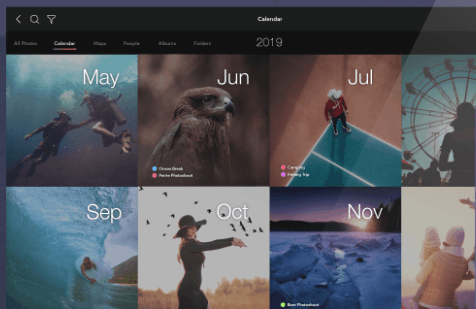
Adobe Light Room
This software is one of the cloud-based photo editors and at the same time, an organizer that you can use to manage those photos that you have on your Mac. And using this photo management software on Mac, all the photos that you have will be saved on this software, and at the same time, you will be able to view or access them using another computer, mobile device, or into any browser that you want to use. And another thing that is good about this software is that any photos that you have edited can be brought back to the way it was before you edit it.
Luminar
Using this software allows you to view and organize your photos without the need of importing them. If you have this software installed on your Mac, then you will be able to view all the photos that you have on your Mac even though it is saved in a different folder. So, this is a one-stop software that you can use to view all the photos that you have on your Mac.
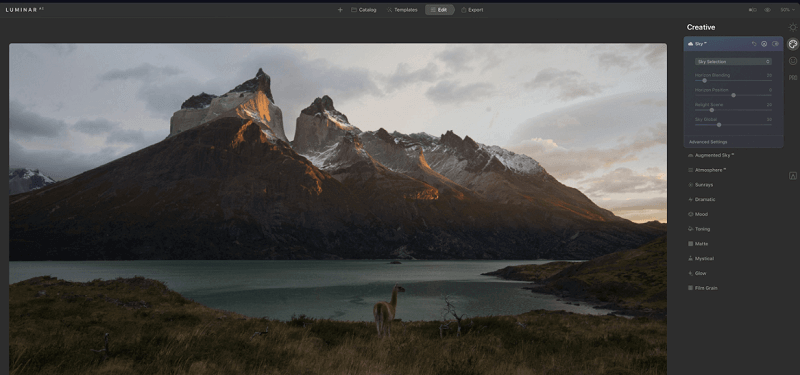
Adobe Bridge
This software is a free photos library manager that you can use on your Mac to manage and organize those photos that you want to keep on your Mac. This is software is completely free to use. However, this does not have any editing functions. But, you can definitely organize and store images and view them using this one software on your Mac.
Part 2. Where are Photos Stored on My Mac?
Now, if you are new to using Mac, you might be wondering where are the photos stored on your Mac. Well, the quick answer to that is by accessing this path: ~/Pictures/PhotosLibrary.photoslibrary/Masters.
There are different ways on how you can save photos on your Mac and that is by using either your iTunes or your iCloud. All you have to do is click on the Photos app and then choose Preference and then select the iCloud icon on your screen. You can do this if in case that you want to keep your photos on y our iCloud account. And from there you can also choose the option 'Download Original to this Mac'. This way, the photos that you have on your iCloud will be saved also on your Mac.
And for you to have an access to its location, here are the steps also that you can follow.
- Go ahead and launch your Finder on your Mac.
- And then, click on your Home Directory.
- After that, go ahead and look for “Photos Library.photoslibrary”
- And from there, go ahead and right-click or do the control + click on that Photos Library.photoslibrary and then click on the option Show Package Contents.
- And then, go ahead and look for the folder with the name Masters for you to be able to look for the files that are also items on your Photos app.
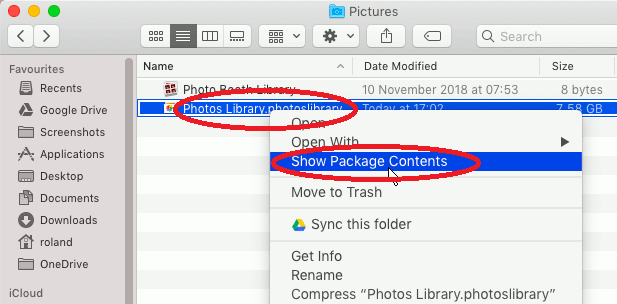
Part 3. Conclusion
So, there you have it! Those are the best photo management software on Mac that you can have and must install on your Mac. Choosing from the options that we have shown you depends on what you really need on a photo management software on Mac.