Bundlore programs have misleading pop-up advertisements that can be routed to the fraudulent web or require users to request private information. Such programs can also capture user-system details including such email accounts, web search requests, accessed URLs, accessed websites, passwords, and so forth. The adware sometimes decreases the effectiveness of the browser.
How to remove Bundlore from Mac? A few of the adware that can really pop up onto your Mac due to Bundlore attack involves CinemaPlusPro, FlashMall, MyShopcoupon, and plenty of others. When you click on something that is suspicious would unlock the gates to more ransomware, viruses, and everything that Mac hackers might pack into all this subtle program. This article will then show you how to remove Bundlore from Mac the easy way and the manual process.
Part 1. What Is OSX Bundlore?
Bundlore is already described as an adware virus affecting Mac Macs. These are reported to view numerous inaccurate advertisements mostly on the victim's web page, from which the malware produces income each time the person taps on it. Adware has typically proved to become very harmful to corrupted users, triggering internet connection speed and regular device failures. Bundlore is one of the most common adware installers on Mac. This either comes bundled for illegal copies or by the internet, causing users to access or modify Flash. Although most browsers have had minimal provisions for Flash, this is still a popular tool for harming devices.
The developers of OSX Bundlore are attempting to catch up with Apple's new safety features. For instance, on macOS input validation to 10.13, macOS Bundlore has enabled a harmful browser extension that has stolen user searches. Currently, for macOS models 10.13 and 10.14, specific access rights are being used for this function, since the prior solution has been restricted by macOS security software.

How Does It Get on My Mac?
As stated earlier, Mac Bundlore's "bundle" adware installers. Is a result of a lack of awareness and reckless actions of certain consumers, possibly unauthorized programs frequently penetrate networks without permission. Developers should not adequately report PUA installs. As a consequence, adware-type applications are always hidden within separate portions (– for example, "Custom / specialized" settings) of application or update procedures.
In addition, several clients are prone to accelerate these processes and miss measures, thus placing devices at risk of multiple bugs and placing the security of its users in danger. PUPs always arrive packed with applications that you already intended to use. By easily clicking via the installation, it is indeed easy to knock the small print and "accept" with any of these unnecessary programs.
Another very popular cause of malicious software vulnerabilities is the free software download pages, fraudulent Flash Player upgrades, as well as torrent download platforms. For instance, when installing a common player from the downloadable website, users can hurry through all of the installation procedure finding that they really are, by default, choosing to import different toolbars and some other adware along with all the downloadable game.
Part 2. How to Remove Bundlore from Mac?
Bundlore intends to make the most of the browser and also to switch different services. Regrettably, this adware could also be refreshed whenever you configure Safari or Chrome as standard and sometimes restart the internet browser completely. It is because the PUP, who operates throughout the vicinity, triggers all of the problems. Since there is no special software that could be manually removed, you should have a comprehensive device check and malware detection. Manual deletion of adware could be a long and dangerous procedure that requires deleting items across multiple places mostly on devices. Here’s how to remove Bundlore from Mac.
- Click with any empty land throughout your screen, and then choose "Go" first from the menu bar.
- Choose Go to folder.
- Within the window you have opened, copy the lines displayed below manually. Check also for adware created items mostly in accessed directories and delete those. Scan for newly acquired documents that seem to be out of position.
But here are some descriptions of malicious software created databases: com.MyMacUpdater.agent.plist“, “com.MyShopcoupon.agent.plist“, etc.
Below is a selection of directories widely seen only for adware infections.
- Library/LaunchAgents
- /Library/Application
- ~/Library/LaunchAgents
- /Library/LaunchDaemons
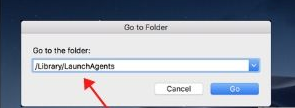
Deletion of Adware via Task Monitor:
- Enable your Launchpad, pick "Other," choose "Activity Log" mostly in an unlocked folder.
- In Activity Log, check for some odd name of the system as you encounter it by doubled clicking on it.
- Select the "Sample" tab mostly in the accessible browser. It'll also activate an external screen where you can see a line beginning with "Path:" Pick the direction of the suspect method (pick the direction, and try clicking the cursor from over the list and press "Copy").
- Select on any empty land across your screen, and then pick "Go" again from the main menu.
- From the "Go" tab, click "go over to Folder ..." and insert the route of the suspect file you have already copied within the accessible browser.
- Again from the open directory: insert the suspect procedure file to the trash can. And you’re done.
Uninstall Suspicious Applications from Mac
A huge number of people associate Mac malware mostly with viruses, and they're not the same stuff. Mac malware has been any program deliberately formed to do harm to a device, server, or Mac system that contains viruses, worms, Trojan horses, ransomware, spyware, adware, and scareware, and plenty of other items. Mac ransomware seems to be more complex and damaging than to the virus itself. But how would you figure out if your Mac is tainted by malware or even how to uninstall it from your Device? You can find the answers below. To uninstall suspicious applications here’s how to do it.
Mostly in the situation of Similar Software Cleaner (and several others), the deletion of the application is not really an easy operation. These applications are made to fit further into the device and then quit. Luckily, there's still a way of cleaning them out of your system. Tap somewhere on your Mac to get established. Within the status bar only at top of the window, press "Go". In the drop-down menu that occurs, choose "Utilities". First, locate and pick "Activity Monitor". Instead, you can enter "Activity Monitor" mostly in Spotlight and activate the program from there.
You can also do this way:
Locating an application that you don't really want to install may be a red flag. And several other applications, especially free applications from smaller publishers, which contain adware. But you'll see applications that you shouldn't need, delete them, just want to be secure.
To uninstall applications, go to Configuration then settings and Notifications then go to All Applications, and then press the application question. This should pull up your designated display with the delete key, which could be enough to delete the malware.
Get Rid of Dangerous Extensions from Browser
Even then, as with extensions in several other browsers, Safari extensions could become troublesome. Out of date extensions, for instance, can trigger Safari to operate quite slowly. But somehow worse than just that, the browser extensions are also the ideal place for attackers to add viruses to the Mac. It is always normally packaged as a legal extension, but when you've activated it, it can display advertisements or hack your info. Fortunately, it's not impossible to get rid of the Safari extensions. There have been a lot of ways to do this, and we're going to explore everything at this part.
Apple offers a number of valuable extensions to owners of Safari. It was a smart idea, though, to delete the unwanted extensions from start to end.
Here’s the manual way to remove Bundlore from Mac and remove its extensions.
- Begin the Safari. Launch it to open.
- Select the Safari button and select Preferences.
- Click the Extensions row.
- To uninstall the extension but leaving it enabled, uncheck the box next to another label of the extension.
- To remove the extension absolutely, toggle on it, then pick Uninstall mostly on the main page.
- Follow measures 4 and 5 for each extension you wish to delete.
- Remove your choices.
You can use also use the Finder. To remove Bundlore from Mac and remove its extensions.
Safari extensions are located in your directory folder. You will do this by selecting the names of your account in the Finder and then select the Library folder. When you just couldn't see it, select the Go option in the Finder then select Go to Folder, and enter "~/Library" there in the search box. Your Library folder can now be accessed in the Finder window.
The quickest way to remove Bundlore from Mac including the extensions. When you attempted to uninstall extensions manually and the Mac does have difficulty operating or downloading websites, we recommend using a Mac tool like the PowerMyMac application tool This would be the only application that you do need when you need to conserve time. Only download it, and you're good to go!
PowerMyMac helps you to uninstall not just extensions and add-ons we've spoken of, and thus Widgets, Program Plugins, Configuration Panes, Dictionaries, shortcut icons, and Login Things quickly.
Here's how to remove Bundlore from Mac and it’s extensions using PowerMyMac application tool. Just simply follow the steps listed below.
- Download and install the PowerMyMac application on your device from its official website.
- Launch and open the application on your device now. You can check your system status first.
- Choose the Optimization feature of this application and SCAN.
- You can then view all the unwanted files using this feature. Mark all the files you don’t need.
- Get ready to switch the On button to Off to remove and delete all the files you don’t need.

You can also use the App Uninstaller module to remove Bundlore from Mac. Here are the steps.
- Simply click on the App Uninstaller module. This tool helps you to uninstall unwanted applications that leave unnecessary files.
- SCAN now to see the unwanted application you wish to delete.
- Now locate the target application in this case we need to remove Bundloreso find now the Bundlore on the scanned files. Click it now.
- Choose the application and select all the files related to the Bundlore.
- Click on the CLEAN button and that’s it you’re done just wait for the process to be finished.
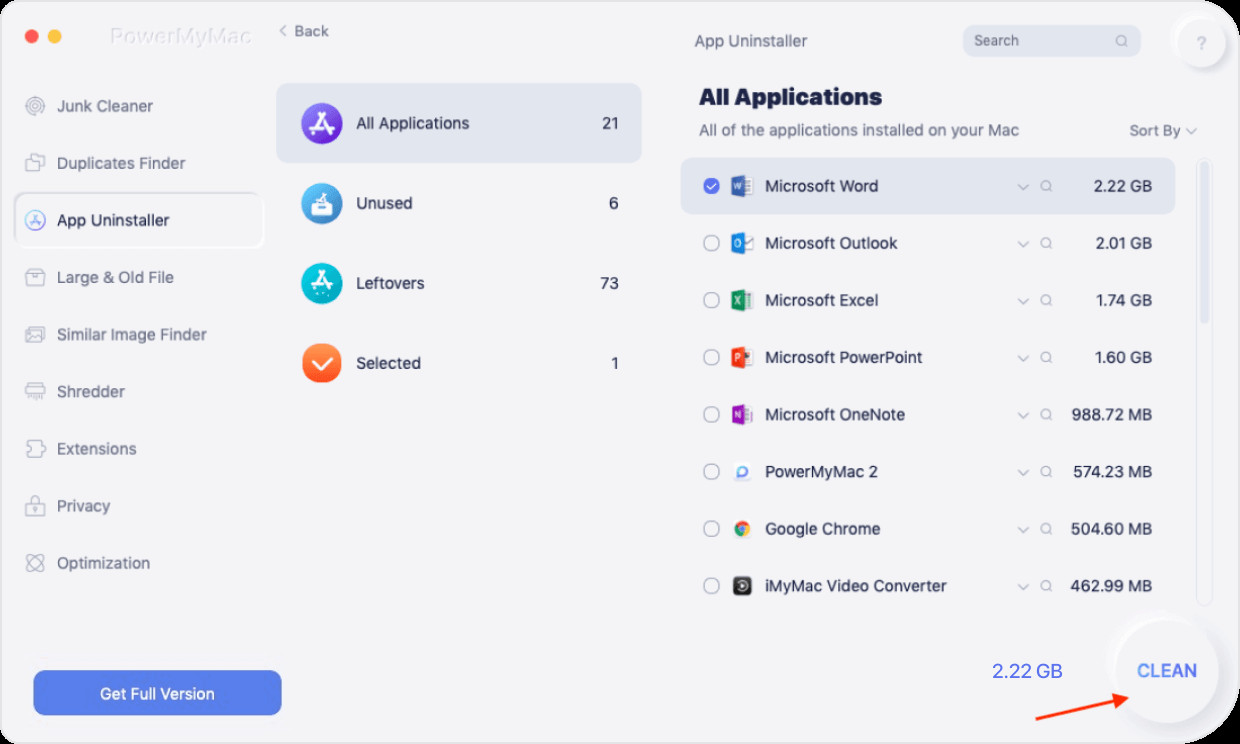
Part 3. Conclusion
Luckily, you don't really have to spend time finding the sturdiest item on your Mac. You don't really have to make the decision to use the manual method because there's a good alternative. Also with the guidance of the PowerMyMac cleaning application, you will explore your disk in a more comfortable and effective way. You should also have PowerMyMac for the Mac or at least do guidance on how and where to configure your Mac on a routine basis, not only boost the efficiency of the Mac but also protect your laptop from malware attacks that might damage your Mac. PowerMyMac will surely a useful tool that you could use when you need to remove, clean, and protect something on your Mac, the tool will do all the job for you and it won’t cause you any harm.
Now you understand plenty about extensions to Mac as well as how to work around them. And how to remove Bundlore from Mac using different methods. We hope this information is already useful. Just follow on the things we discussed here so you could avoid certain things that could end up crashing and harming your Mac device.