Mac Cleanup Pro would be a potentially unwanted software that uses false or misleading negatives to encourage you to install the paid edition of this product. Its effect implies that Mac Cleanup Pro is legal or helpful, but also invades networks without the user's authorization, as creators sell it by using a manipulative promotional strategy called "bundling." This is also accelerated by using fraudulent error notices from fake links. For these purposes, Mac Cleanup Pro is listed as a potentially unwanted program.
So how to remove Mac Cleanup pro? There are certain things you should know to remove and delete it on your device effectively. You must be aware that all of these advertisements are fabricated and so you need to be aware of these programs and you should avoid it. The bug also becomes related to adware attempting to attack the device with absolutely useless software. In short, if you would not want to steal your money, you must never engage in these techniques.
Part 1. Is Mac Cleanup Pro A Virus?
Mac Cleanup Pro offers a collection of items that can be removed to boost your device performance, but the 'free version' is mostly effective at finding, not deleting, files. To delete the detected items, users must buy the full version. Notice, therefore, that process cleaners that were already spread using the "bundling" process are always fraudulent. They offer fake result data only to deceive consumers into buying so-called full versions (to fix non-existent concerns). Mac Cleanup Pro may also have been one of those rebel tools.
We always suggest users avoid this kind of program. Be mindful that "bundling" sometimes always has a range of inappropriate programs simultaneously. It’s not a virus but it doesn’t self- replicate. You can deal with malware. In most instances, users access fraudulent error-inadvertently showing internet sites-and are routed to them through unexpected programs. Furthermore, on how to remove Mac Cleanup Pro, you must delete other suspicious programs (particularly if you really are experiencing the advertisements and diverts it.
This optimizer can easily be considered as a potentially unwanted program (PUP) or an adware-like vulnerability that could really deceive you through blowing resources for doing nothing. In addition, the main site already offers a red alert, very close to Misleading Page Behind, that the site contains dangerous services. Be vigilant as people mentioned that it continues to spread through with a fraudulent change to Adobe Flash Player. If you'd like an ADF upgrade, please get that from the authorized Adobe homepage but not from dubious online websites. Otherwise, you will corrupt your Mac with either a PUP and a much more hazardous application.
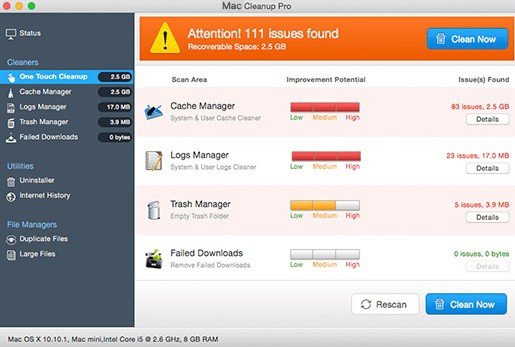
How Did Mac Cleanup Pro Get on My Mac?
Mac Cleanup Pro was activated by users, even if you recognize it or not. Sometimes, this sort of application is sold in ads or packaged with several other programs, keeping the user confused about where this product comes from. Unfortunately, certain time accessibility doesn't really announce that other applications would also be downloaded and then you will notice that you would have enabled Mac Cleanup Pro without your permission. As described before, Mac Cleanup Pro is spread through "bundling" and false error messages. "Bundling" is basically a stealth installation between third-party programs with standard operating systems or applications.
Creators really aren't fair enough here to correctly report the installation of unauthorized applications and also to conceal themselves in the Custom or Advanced settings (or other areas) of the install/build process. Fraudulent errors incorrectly say that only the device is infected to manipulate users into using resources that can 'repair' useless bugs. Bad awareness and reckless conduct are the primary causes of device infections. When downloading applications, you should still pay much attention, since sometimes the app installation requires additional downloads. Also, be cautious about what you agree to mount.
Often choose for personalized setup and remove something that would be unknown, particularly unnecessary applications that you never needed to download and install. This needs to be noted that you should not run any program that you don't believe. Kindly use an available malware protection tool to remove Mac Cleanup Pro adware and search your device for any malicious content.
Part 2. How to Remove Mac Cleanup Pro?
You have to uninstall Mac Cleaning Pro from the device as quickly as possible but because this is an offensive software that may mount other resources, probably lead to monetary loss as well as other problems. It's deeply embedded within the process, so make absolutely sure you don't waste your breath on this issue. Keeping in mind that even the PUP has been using several methods to keep it from being deleted, you could use automatic antimalware tools. Such applications would not only remove a lot of this infection, but it will also boost the efficiency of your Mac computer by deleting useful and applicable entities and different malicious based components.
Mac Cleanup tool elimination could also be manually done. To remove the malware and address symptoms associated with it, properly follow the instructions given below. That being said, a complete and accurate device check was therefore suggested as a method of completing this PUP.
To delete Mac Cleanup Pro from Mac, stay out of it. You could also uninstall fraudulent Flash Player and related applications that would seem suspect. Finally, make sure that you search the Library / Application Service and related destinations. If there are any signs of infection in your macOS, continue with the corresponding manual.
Remove Mac Cleanup Pro from the Application Folder
- Choose Go then to the Apps from the main menu.
- Search for MacCleanup Pro-related items in the Apps list.
- Select on the application and move it to Trash (or right-click or select Move to Trash)
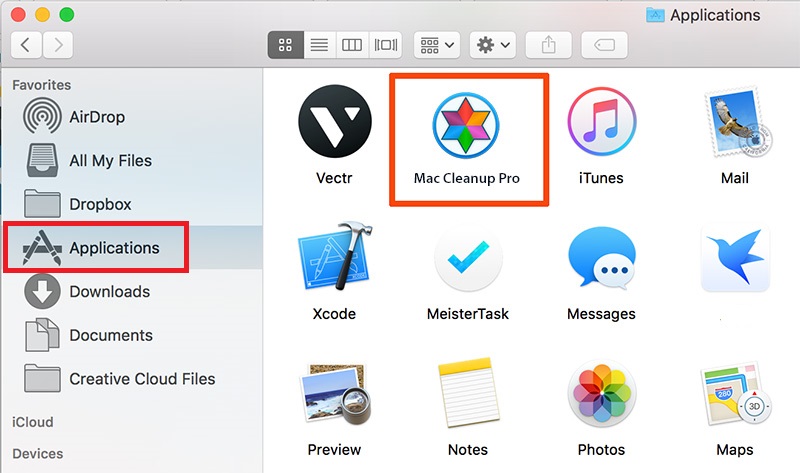
To absolutely remove Mac Cleanup Pro, you have to enter the Application Support, LaunchAgents, as well as LaunchDaemon directories and remove the related files:
- Choose Go then Go to the folder.
- Access / Library / Application Support then select Go or Enter.
- Check for any suspicious MacCleanup Pro-related items in the Application Support section, and afterward remove them.
- Then access / Library / LaunchAgents as well as / Library / LaunchDaemons files the same method but also remove everything MacCleanup pro-related items.
When Chrome continues to send you through Bing or different pages, use this method to restart your internet browser.
Remove Unauthorized Extensions from Google Chrome:
- Launch Google Chrome, choose the Menu (3 parallel spots at the top-right-hand corner), and choose More Tools.
- You would see all activated extensions in the recently opened display. Delete all suspected plugins that could be connected to MacCleanup Pro via hitting the Delete button.
Clean Chrome cache including website information:
- Click the Menu button and enable Settings.
- Pick Clear browsing data within privacy and security.
- Pick History of Browsing, Cookies as well as other Web Information, and also Saved Images or Data.
- Click on clear data.

When the above solutions did not support you, restart Google Chrome and delete all Mac Cleanup Pro materials.
- Select the Menu button and choose Settings.
- Scroll down within the Settings and select Advanced.
- Scroll down to find the Restart portion to clean it all up.
- Then, select Restore Back to your original default settings.
- Confirm settings to finish the deletion of MacCleanup Pro via Restarting.
Get Control of Mac Cleanup Pro through Safari
Delete any unnecessary extensions to Safari:
- Select Safari > Preferences
- Choose Extensions within the new browser.
- Pick a MacCleanup Pro-related unnecessary extension and choose Remove.
Clear cookies as well as other Safari related files:
- Select Safari > Clear History of the Safari.
- From either the Clear drop-down menu, select all the history.
- Choose Clear history to confirm.
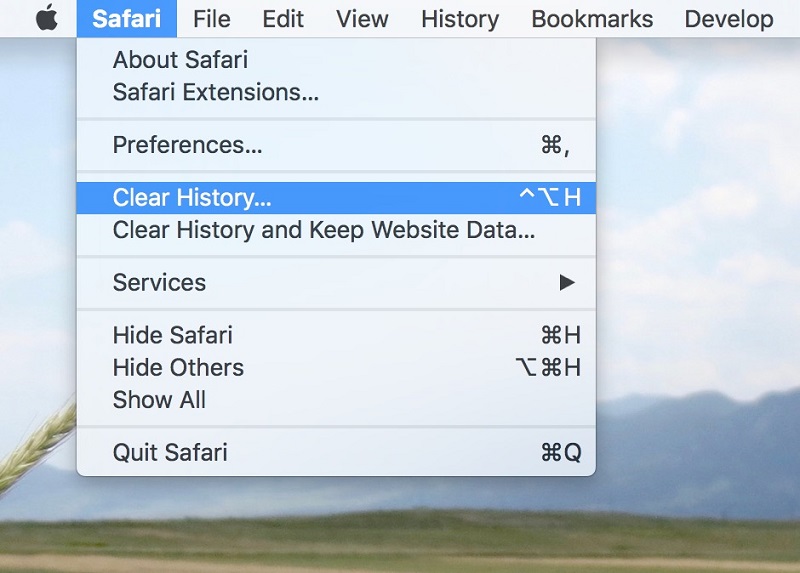
Reset Safari if you've never been helped by the following steps:
- Select Safari > Preferences.
- Go to the Advanced section.
- Within the main menu, pick the Show Develop menu.
- From the main menu, press Develop, then choose Empty Caches.
Drop the Unsafe Extensions from Firefox
- Launch the Mozilla Firefox tab and select the menu icon (two parallel stripes at the top right side of the window).
- Choose Add-ons.
- Throughout this section, choose the plugins that are specific to MacCleanup Pro and then Remove.
Clear cookies and web data:
- Choose the menu and select Options.
- Go to the Security & Privacy category.
- To identify cookies and site information, scroll down.
- Click the Clear data.
- Pick Cookies and Site Data, as well as Cache category pages, and click Clear.
In the event that Mac Cleanup Pro has not been disabled following the instructions above, reset Mozilla Firefox:
- Launch the Mozilla Firefox browser then select the Menu button.
- Get into Assistance, simply select Troubleshooting Information.
- Within the offer Firefox a tuning portion, select Refresh Firefox ...
- If the pop-up appears, validate the operation by clicking Refresh Firefox to complete the elimination of MacCleanup Pro.
These are the guidelines to manually remove Mac Cleanup Pro on your device. Just follow all the steps and guidelines above to effectively do the method.
Part 3. What Is the Best Mac Cleaner?
PowerMyMac performs just everything it offers your Mac to speed it up. Although it looks surprisingly straightforward to always turn up the Mac and speed up the process, there are indeed a bunch of options to go. It also adds all the powerful tools to have the job finished. It is also safe to say that your Mac computer is expertly polished because it's designed to perform in its fantastic condition. You can use it to uninstall those unsafe apps installed on your Mac.

PowerMyMac is indeed the suitable technology anyone could use to manage and clean up your Mac. It's an all-in-one application that really is strong enough even to clean up or organize your Mac. You could quickly check the condition of your Mac so that you could do more or everything right away.
That would be the most essential point if you'd like to maintain your Mac in the best possible shape. Your prompt intervention could stop your Mac from slowing or stopping. PowerMyMac does much more than freeing your Mac from storage. Although it accelerates your Mac, it also safeguards your privacy. All these in one application which is really the only software you have to keep your Mac clean and secure all the time.
Part 4. Conclusion
Once you face issues on your Mac as a product of unauthorized files and applications including the Mac Cleanup Pro, the proposed method to remove this vulnerability is by using an antimalware application.
Mac Cleanup Pro is hard to uninstall without even any reference. However, it's really important to use or to have other Mac on-board applications either free or paid third-party software. Sometimes this method tends to become less time-consuming and much more effective in terms of the deletion of actively supported files from the method. Also, the safest way to avoid malicious applications or ransomware that are running on your Mac is to protect it from any strange / bundled items. Holding your Mac clean and deleting unwanted applications on-time guarantees quick and consistent results.
PowerMyMac provides and enhances the security functionality along with several other features that could boost the safety of your Mac and secure that in the past. With that being said, be vigilant regarding the installed apps. Don't uninstall stuff that you're not informed about. When you're not fully sure that you really can handle the job on your own, choose a specific application like the PowerMyMac application tool to get a safe and effective Mac cleaning and uninstalling tool in just a few clicks.