If your device has run out of application memory it may cause your device to stuck and become unresponsive. You need to ensure that you have sufficient memory to avoid these problems on your device. Some of your computers had a hard limit on the application installation, how do you know how much memory you have left on your device.
If your system has run out of application memory and you don’t want to sacrifice the apps you have, you can have the option. We will start the manual method wherein, it can be a tricky geeky solution. Then we will move on down to the easier option. In some cases, the application keeps on misbehaving or not responding. This means that some of your application has consumed so much of the stuff, that it cannot respond. Read this article to know why you’re system has run out of application memory.
Part 1. Why Is My Mac Saying Your System Has Run Out of Application Memory?
When you’re system has run out of application memory it means that you have insufficient storage available and an error occurs to your device. Your device is not as ample as it cannot store other files. And as a result, when you try to update some applications similar errors happened such as crashing or not responding. Nobody wants this error message some of these interrupt you or it can be confusing. But these things can be fixed easily. This error is talking about the RAM you used to store, things that you are currently working on. Here are some of the causes of why you running out of application memory.
- Simultaneous execution of multiple tasks on the system- you will run out of memory because of the excess multitasking beyond the capacity.
- Running of different applications in the background- So while you are currently working and you are listening to the music in the background, you won’t recognize that you have lots of load pages and your system will get slower.
- Existing mandating browser- check your browser. How does it work? The unfastened browser is equal to a running method of the application memory. Therefore, more than one open browsers function or are like different apps.
- Full hard drive- if all this insufficient, the increasing number of these content will go full. However, what should you do with the application memory running out? your Mac often uses a ‘digital memory’ created in your hard drive. The digital memory works as RAM if the application memory receives crushed when full, there may be no room for the expansion, and as a result, your Mac will run out of application memory.
- Browser improvements- The websites now have many commercials and pop-up videos. Because you additionally want a steady connection you put in the extensions in your browsers and permit the plugins the flash and contents from websites. Also if you want instant access to your work, the applications once opened and left running in the background.
These are some of the cause of why the system has run out of application memory
What Is Application Memory on My Mac?
The application memory of your device is the part of the system of your device, this is developed to handle with the running programs. Normally, when you download a software program, it collects and locates to the internal hard drive. It is commonly referred to as disk space. It is also a place in which you keep your different files for storage. But, if you want to launch the application. While it’s running, all the operations take inside the RAM going to the memory or called the application memory.
Thus, if your RAM is running there are no delays. The programs will launch quicker, and the games can play seamlessly without freezing. In case you’re a gamer, you must have one factor to see this. The application memory works hard along with the CPU. The CPU performs all of the reasonable processing. But if you have a stagnant program, your system will still appear sluggish even though you could no longer have run out of application memory.
How Do I Check Application Memory on Mac?
Here’s how to check the application memory to your device.
- Go to the Finder window on your Mac. Open and launch the Finder.
- Choose the Application on the left side of the Finder window. Scroll down and locate the utilities.
- Double click the Activity monitor.
- Locate now the Memory at the top of the activity monitor.
- At the bottom of the window, you will see the recent usage of your memory.
- The colors will indicate how much memory you have. The green reveals your available space. Red means that the memory is exhausted and your device is using the startup drive in this case it is recommended to quit on the application. Yellow means that the memory is still available but your device is beginning to run the memory management system.

Part 2. How to Clear Application Memory on Mac?
This dreaded wherein “Your system has run out of application memory” blunders in Mac. And it’s not the trouble that comes up too frequently but because of being designed on the Unix basis, of the Mac it has the long time memory that controls the development underneath the cap, however, you can get a software that could get larger and larger of memory and that could cause the issues.
But, even the applications has not anything to do with the programs you’re taking off, but instead, it’s all about the disk space that you’ve had onto your device. How to fix it to fix this issue you need to go for a tool where it’ll fix all the problems you have on your device like the PowerMyMac application tool. How’s this tool works read down below.
Step 1. Launch the application then look for the App Uninstaller.
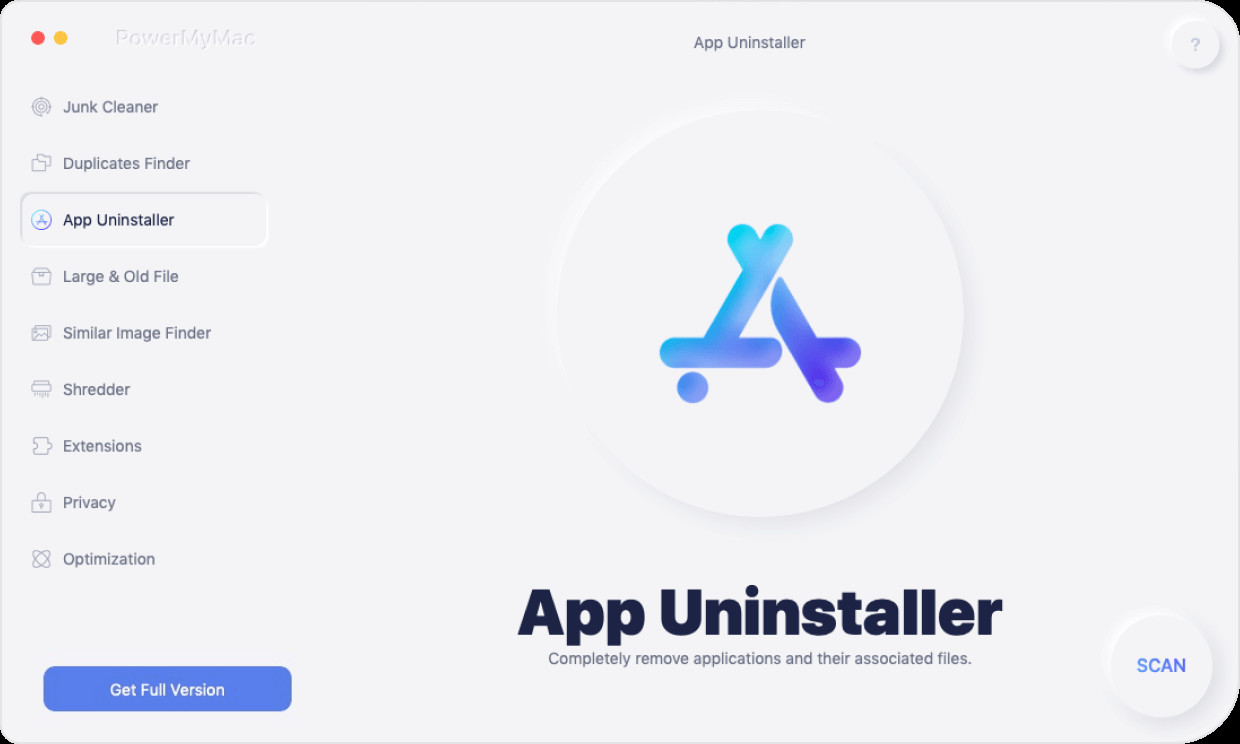
Step 2. Scan all the apps you have installed on your Mac.

Step 3. Choose the app and mark all the related files then click the CLEAN button. And you all done. That’s easy in just a few clicks all the files are already removed.
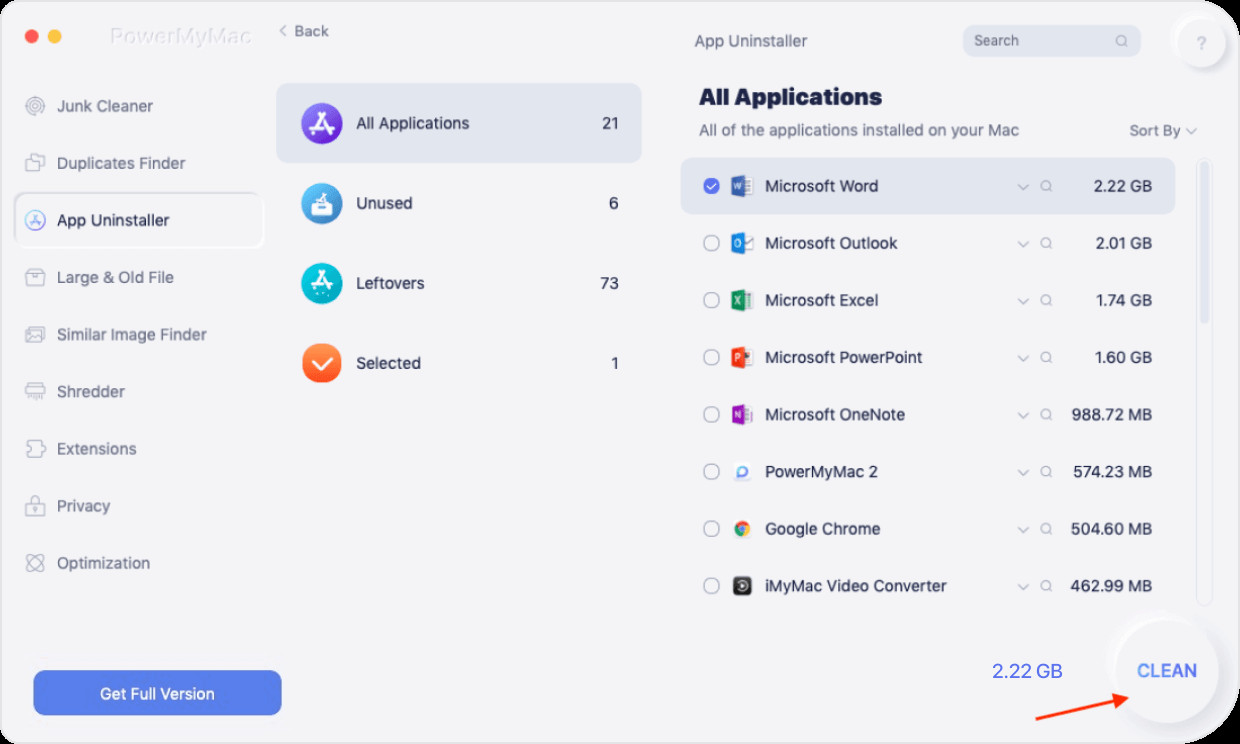
Tips: You can also use the Cleaning module to easily remove all the cookies on your Mac
Part 3. How Do I Increase Application Memory on Mac?
And because you’re within the pressure to stop the programs when you see a mistake, you could choose the programs that are exited the do the force quit to cast them off. You can simply check the disk help then you can go to About this Mac from the apple menu of your device. And select the storage from here you can check the availability of the storage of your device. How do you increase your memory? RAM provides the storage for the ongoing task and process on your device. For you to increase the Application memory you need to do some things to your device read down to know more.
Restart your Mac
Restarting your device can increase the memory of your Mac. When you restart your Mac it’ll help to empty the RAM and the disk caches of your device. But restarting your device can be convenient sometimes. You will experience some hung and unsaved information will sometime loose.

Update your device
As your trouble may be associated with the implied problem with Mac, it is constantly really worth to check the peer in case you are running out of the maximum updated version of your device, and updating is important.
Check on the Activity Monitor
You’ll be able to see how your memory is getting used inside the activity screen program. You’ll see the information about each system and the application including the quantity of the memory, how many threads, and so forth. You could additionally upload many columns which include strength effect (available in case you are on battery energy) right-click on the column headers. Then under those columns, you’ll see a graph for the memory strain, and the information about the bodily memory. The memory used the Cached files, swap next to the section for the Application memory, the wired memory, and the compressed memory. To use the activity monitor here’s how to do it.
- Click and open the Activity Monitor.
- Launch the memory tab.
- Then go to the memory screen and sort it by usage.
- When you find the target file, click the files and view the information.
- This will show you what’s happening in the file and shut it down or force quit the app if you're done.

Check on the CPU
In terms of doubtful applications, it’s not always the RAM that’s being hogged by using the application. Now and then an app is probably using a variety of processing capacity, that has the impact of the things that slow down.
You can also maximize the available storage by doing these things.
- Clean up Desktop
In case that your computer becomes cluttered with the files, images, and so forth, it’s a worth tiding it up but at least pulling the whole stuff right through the Stuff folder. That is due to the Mac each icon for your computer though it’s an active window. The extra icons you have got clutter on your computer the greater memory could be used.
- Delete Cache Files
Try to delete your cache files. But it’s not recommended for beginners to use it.
- Clear out Browser Data
You can control your browsing history and the other browser data.
- Check if you have free disk available.
Your Mac RAM can be used as fundamental memory so you need to free up some storage space if you are running out of memory.
- Use a tool to free up or clear your storage. It’ll help you to have available space on your device. As we mentioned above you can use a third-party tool to manage your RAM it’ll also give you the less hassle to clear out your storage.
- Stabilize the Finder.
In case you see documents or the recent files it’s worth changing that this information is about the place of the documents confirmed in that view could be stored in RAM.
- Dispose of the RAM of Terminal.
If you are an advanced user you can try opening the Terminal window and type the sudo then your password and wait while the memory is being cleared.
That’s it these things can fix the issue when your system has run out of application memory. There’s a lot more to do but at least these things can help you out with the issue.
Part 4. Conclusion
Keeping your system or your storage space clean and organized can free up the memory of your device, always remember that it is always recommended to clean your device now and then to maximize the use of your storage space. You can also use a tool to helps you free up the storage immediately and easily. A reliable tool that can clear and fix when you’re system has run out of application memory.